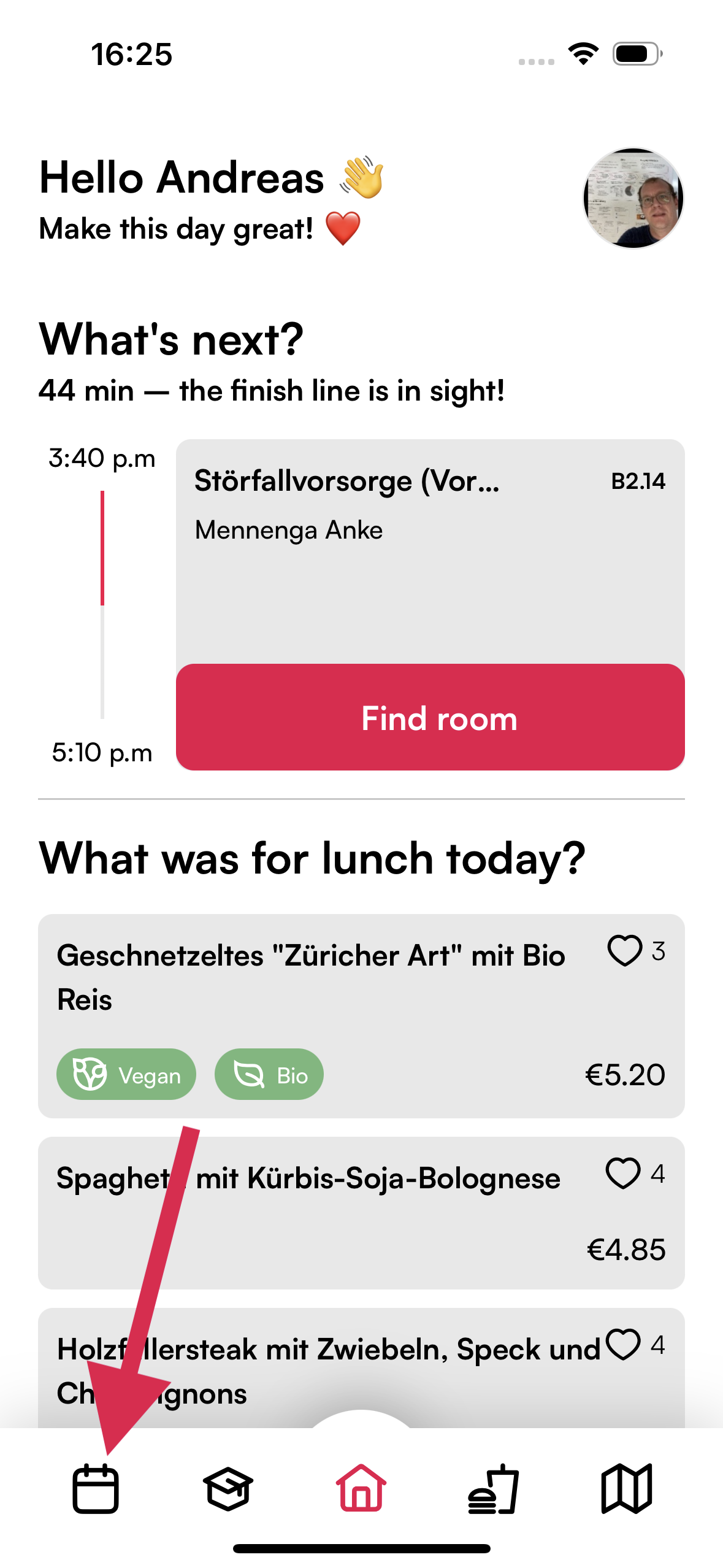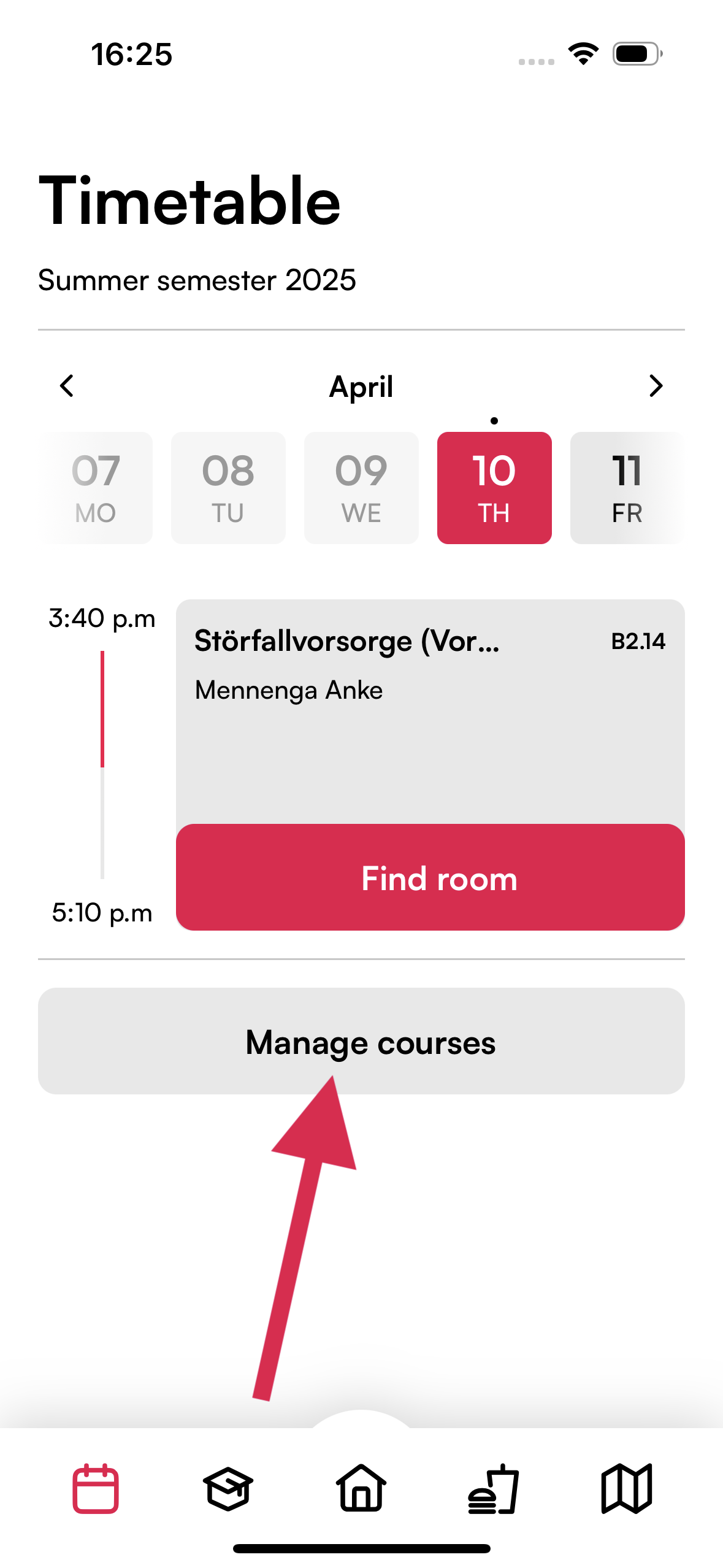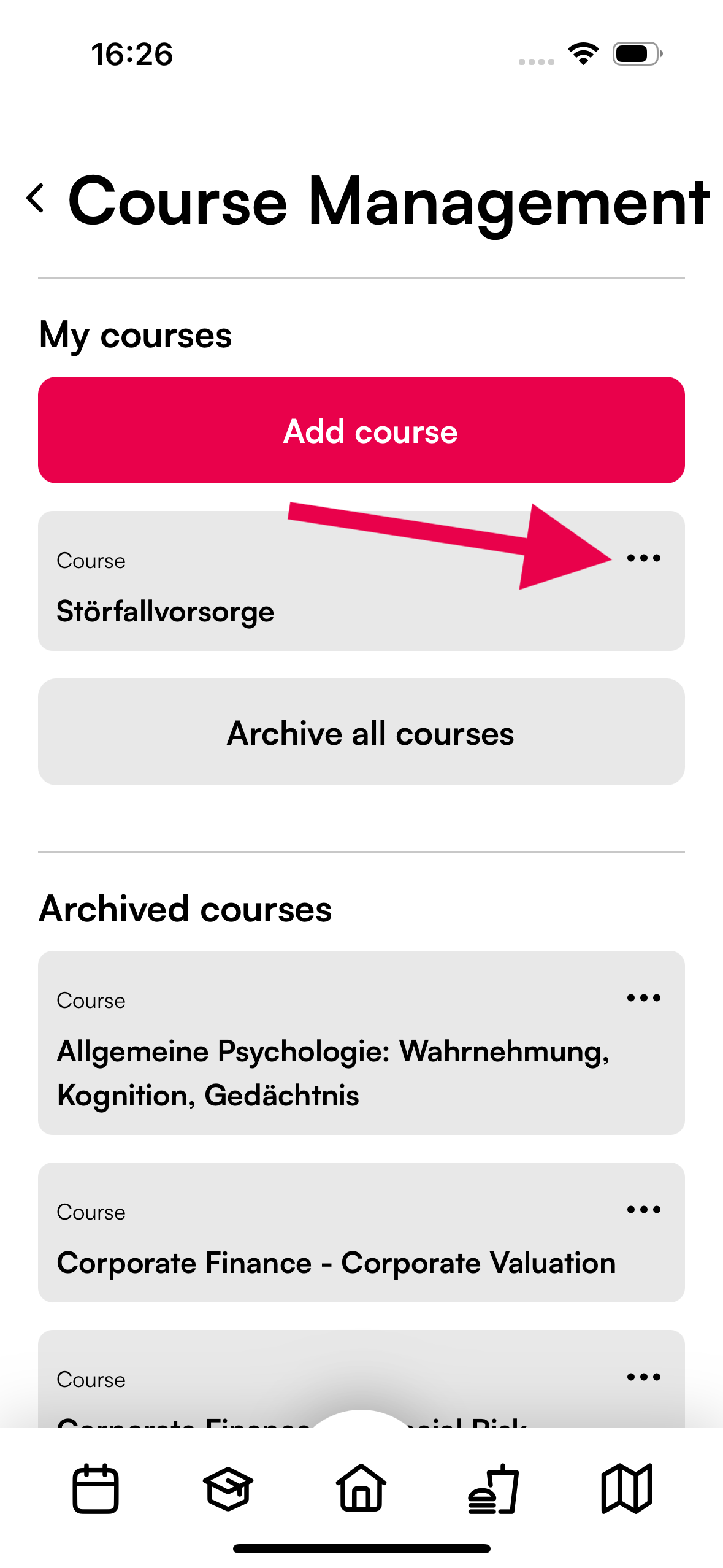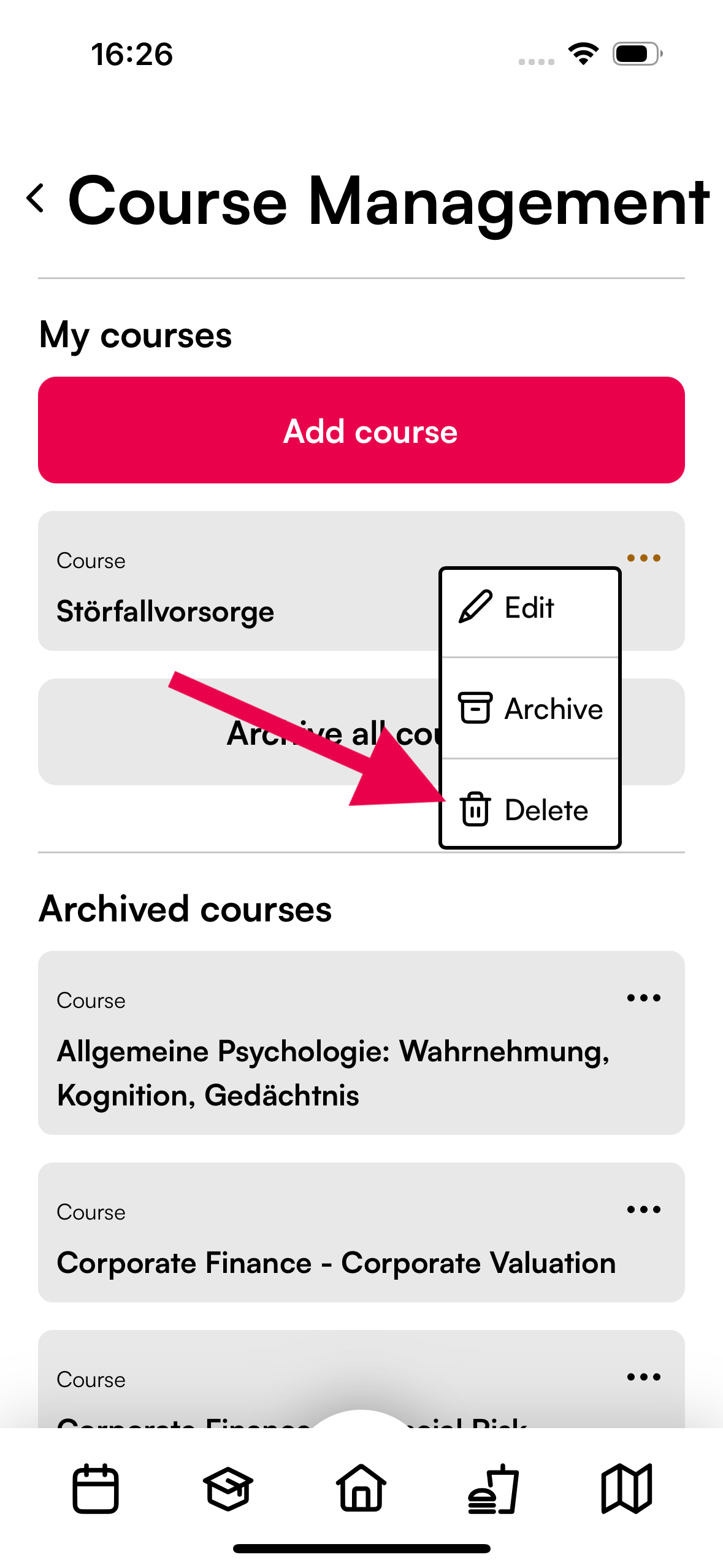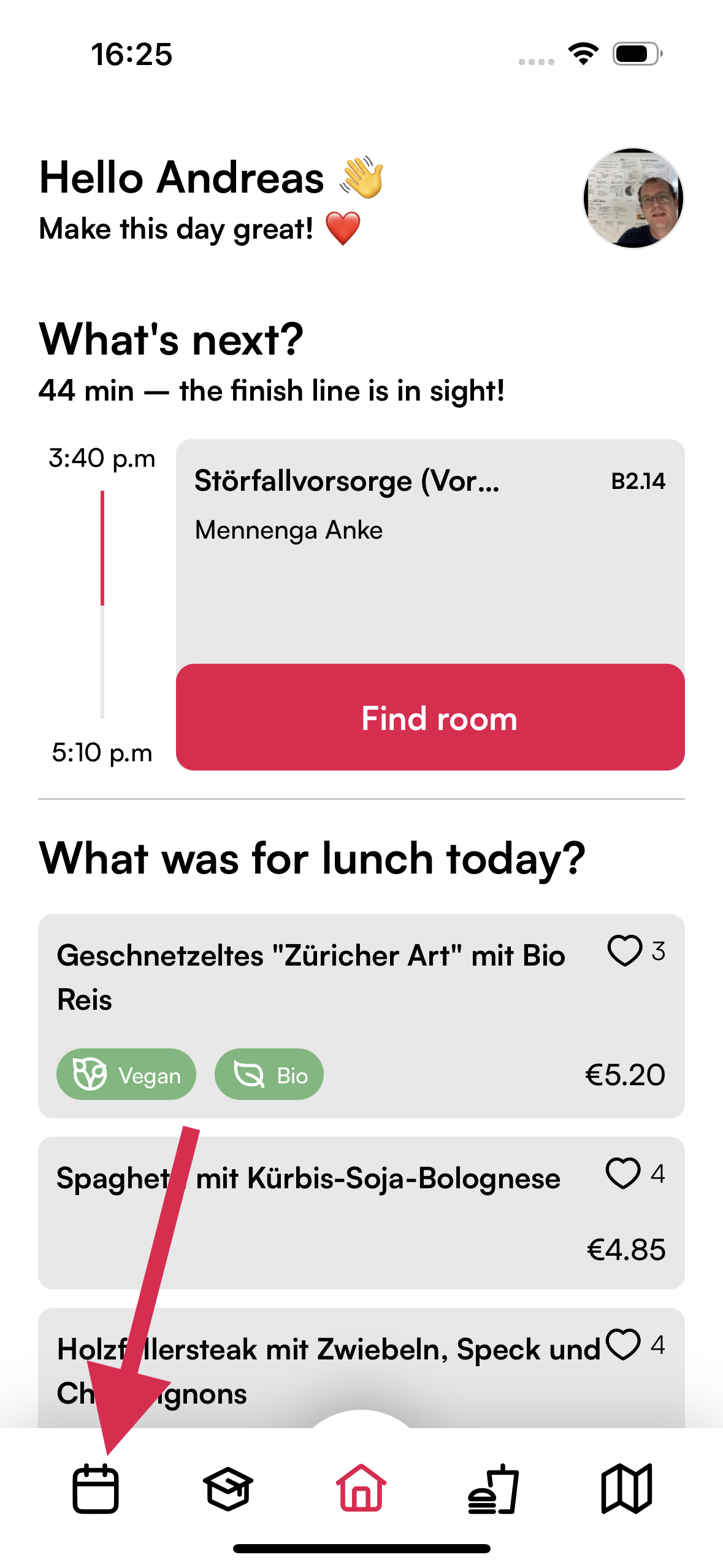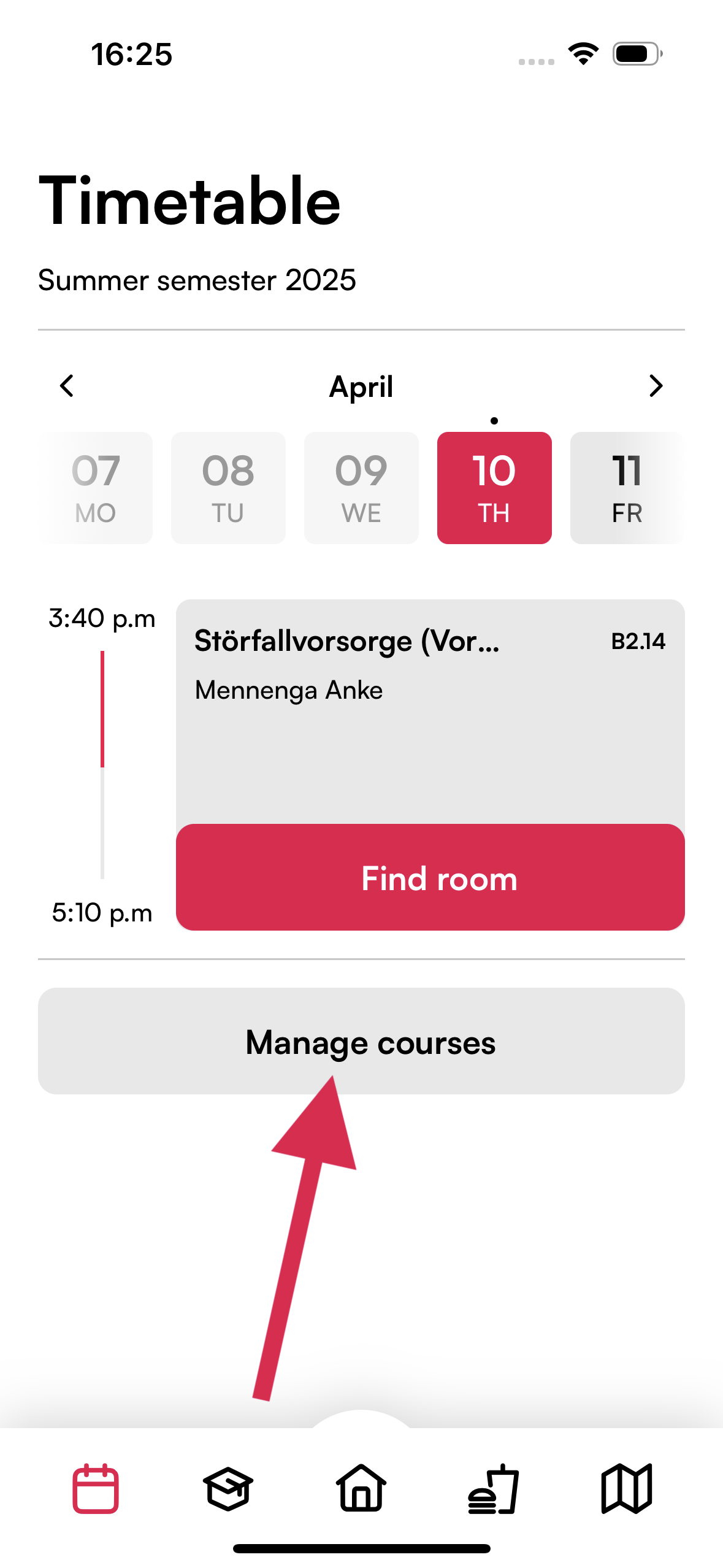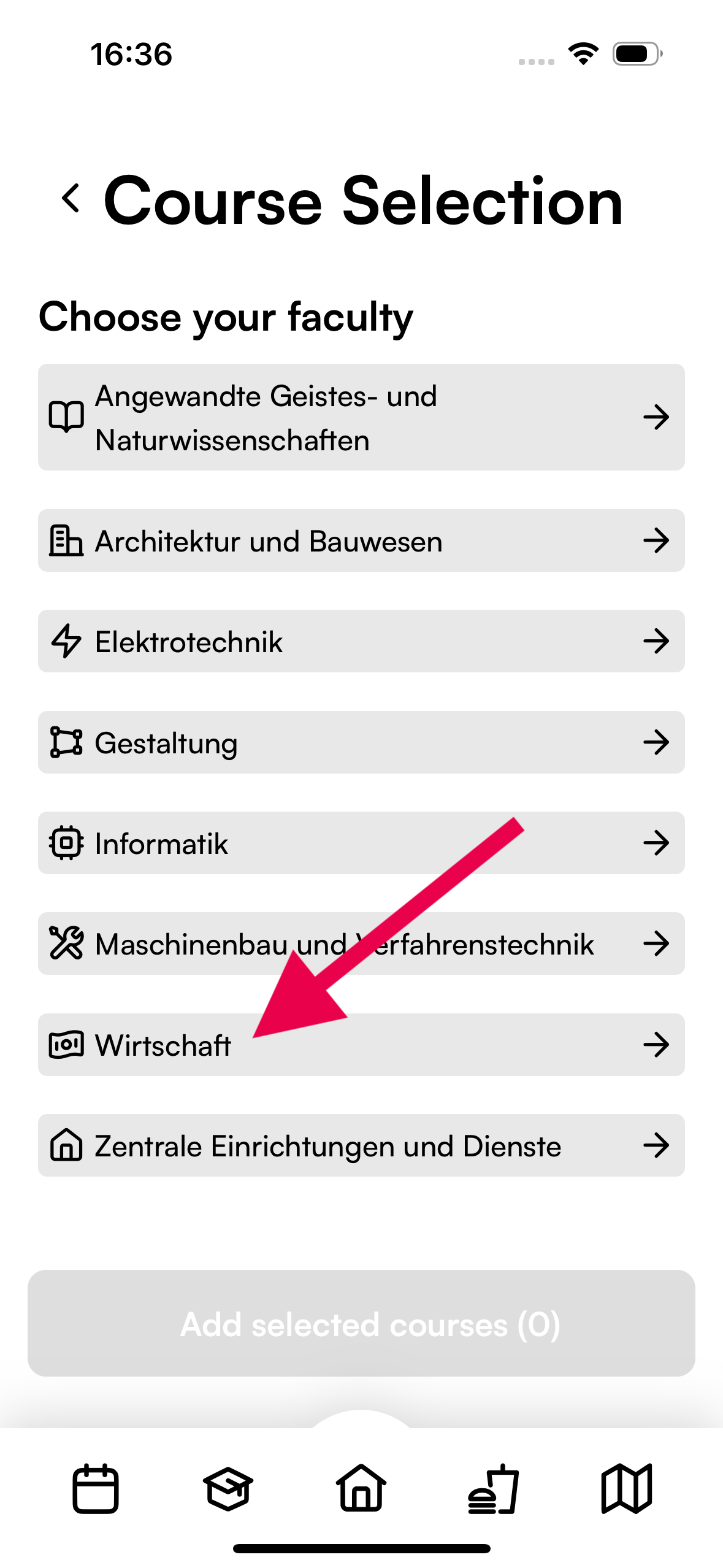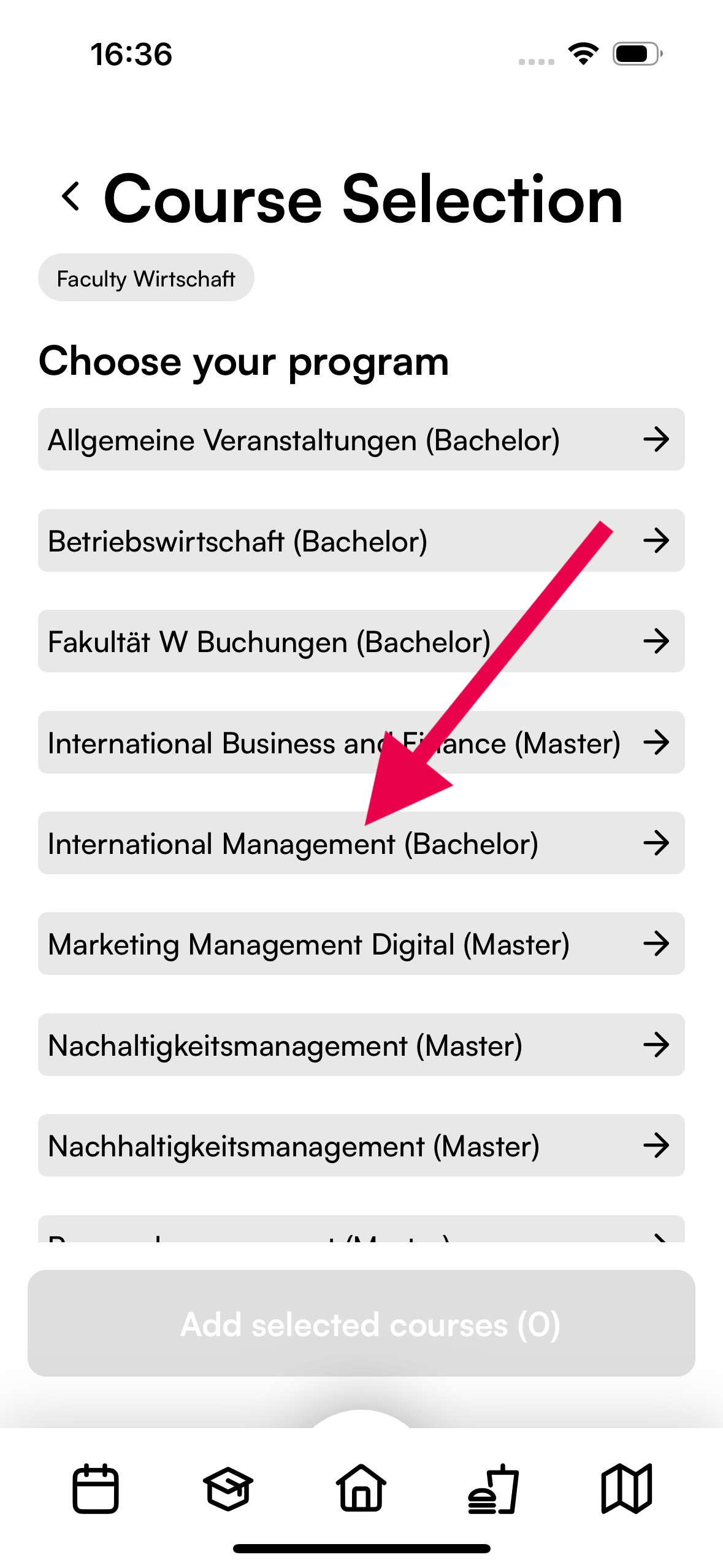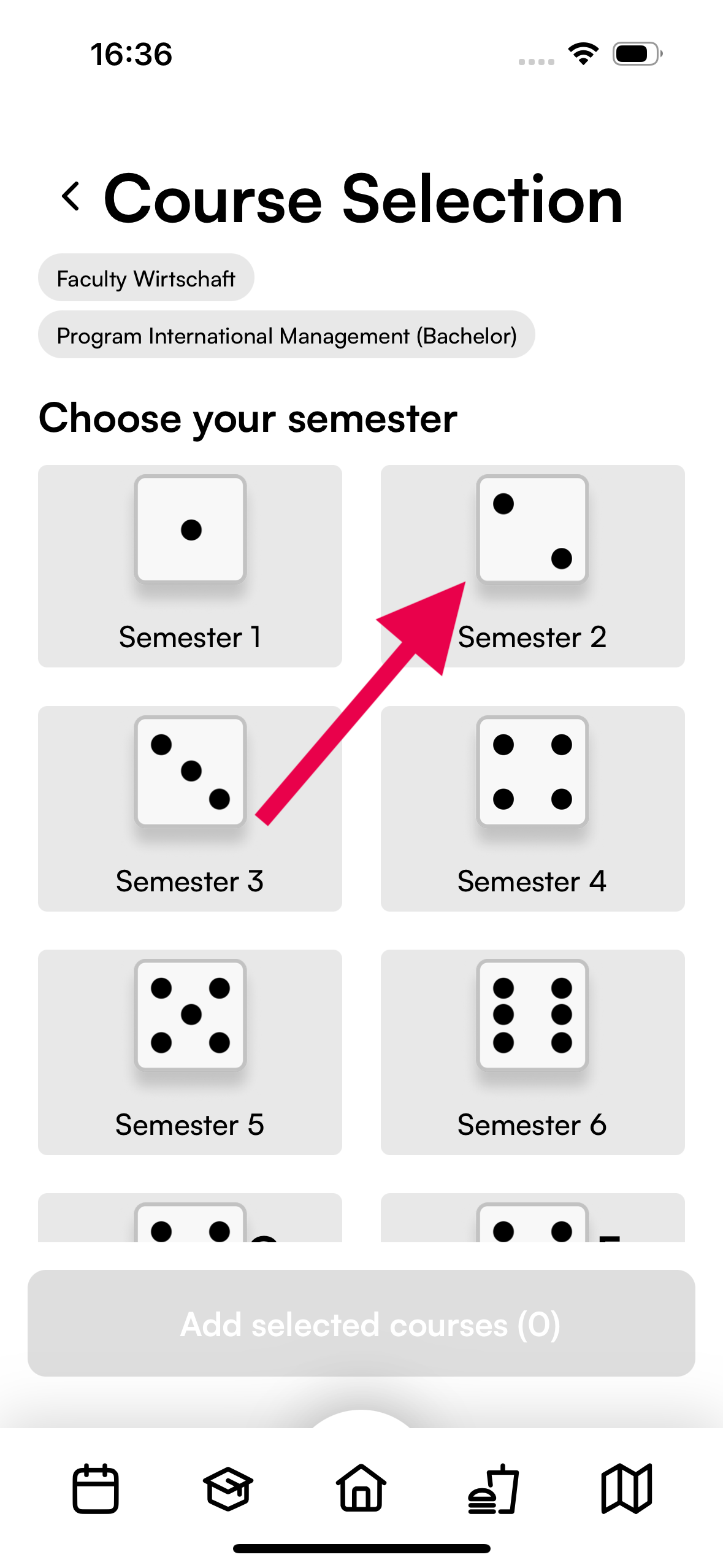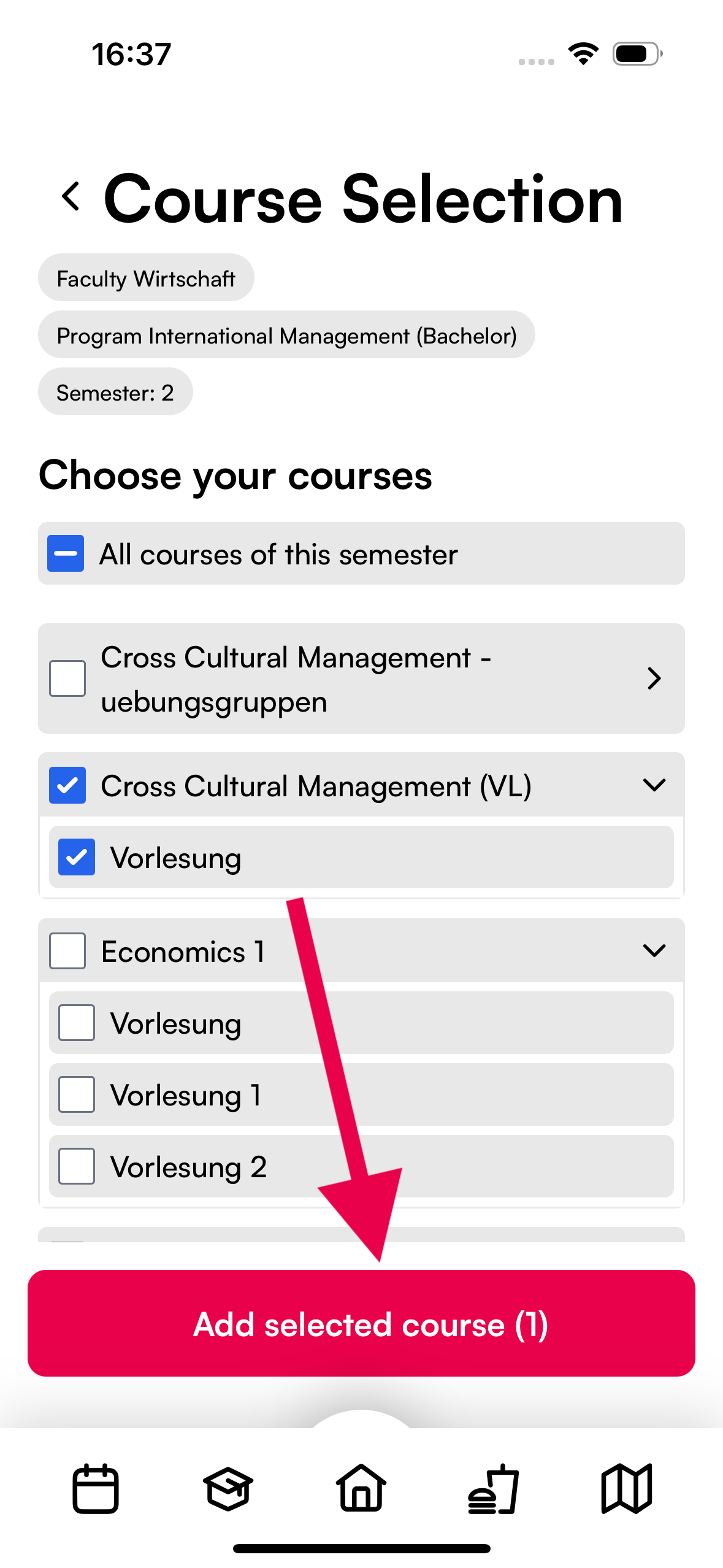Courses are not displayed in the timetable
As of: April 10, 2025
Although the course is shown as subscribed, it is not displayed in the timetable? Then please delete the course and add it again.
Explanation:
This is because we recently had a problem with the data transfer from WebUntis. For some degree programs, it happened that the full name of the degree program was not entered in WebUntis, but only an abbreviation. Therefore, some degree programs appeared twice in the app: once in full and once as an abbreviation. For example, Wirtschaftspsychologie was abbreviated to WP. This resulted in courses from previous semesters being displayed and available for subscription.
The problem has now been resolved. However, if the wrong course is still subscribed to, it may be displayed as subscribed but not appear in the timetable.
Step 1: Delete courses that have already been added
Step 2: Add courses
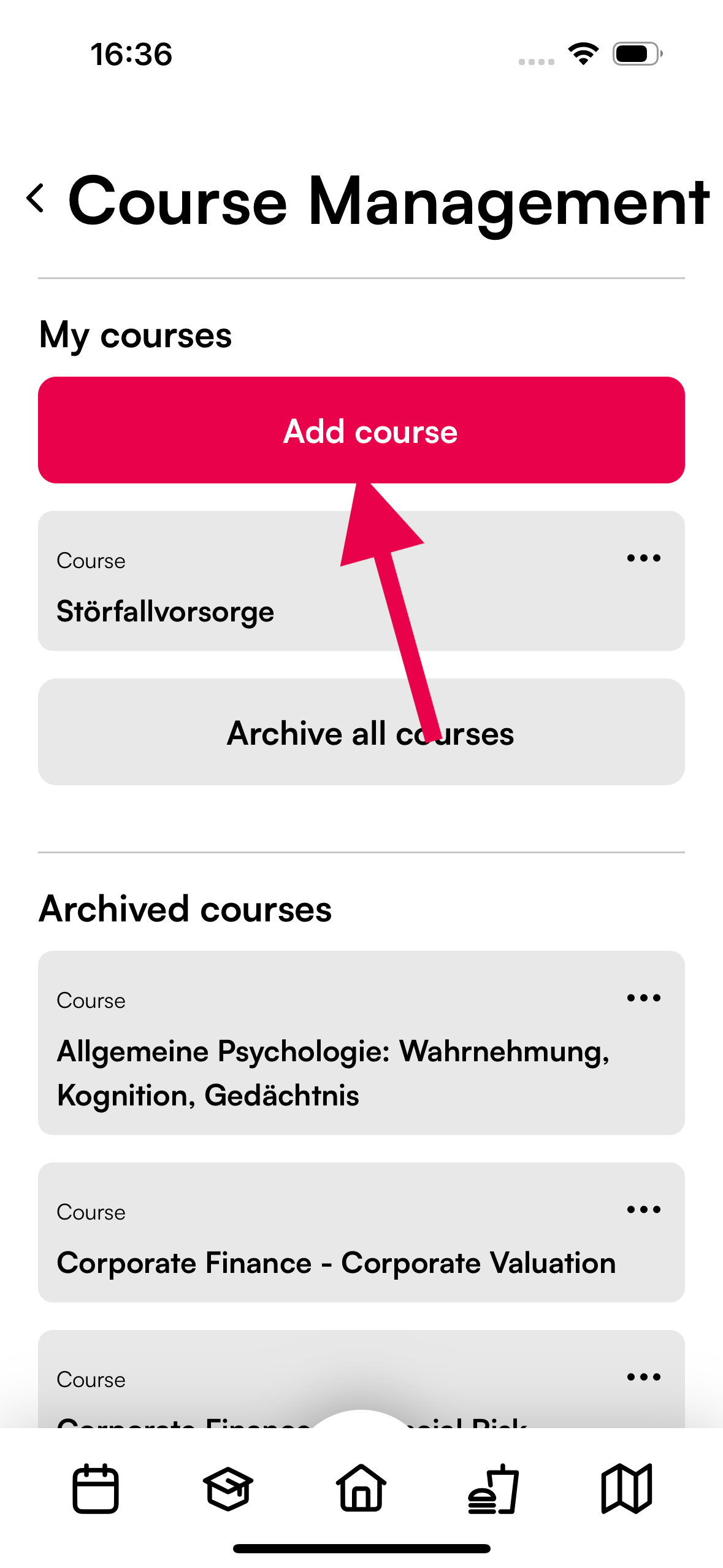
❸ Select add course.
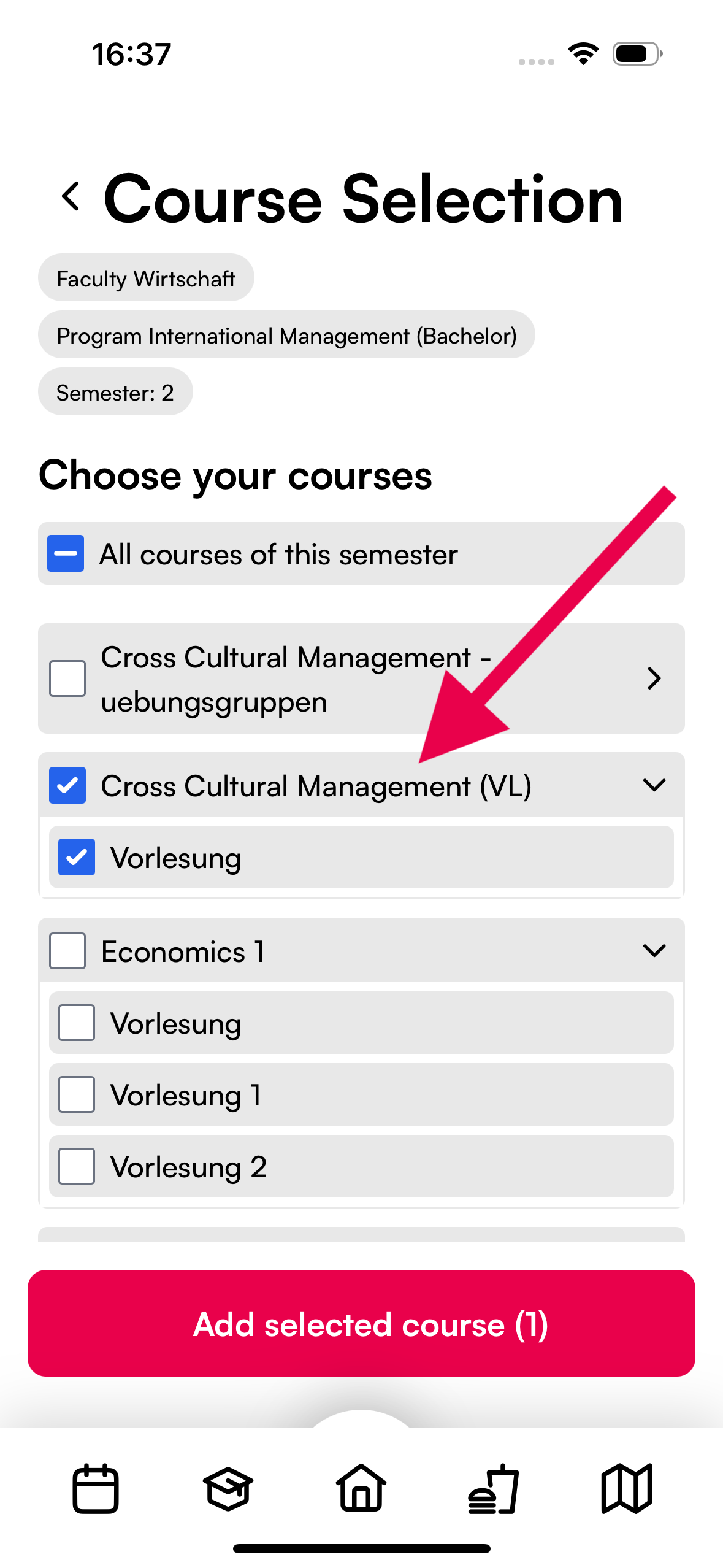
❼ Select the course.