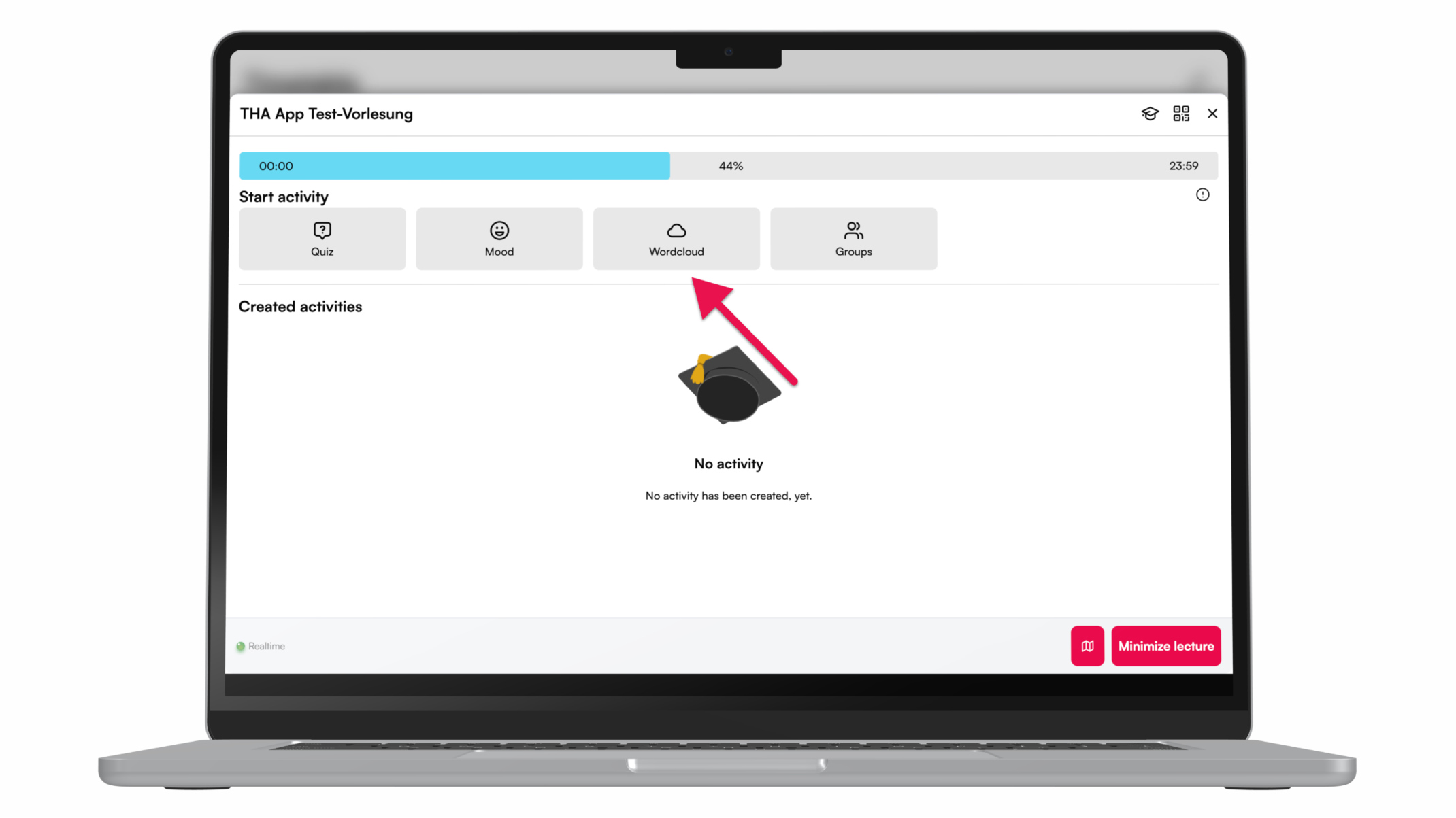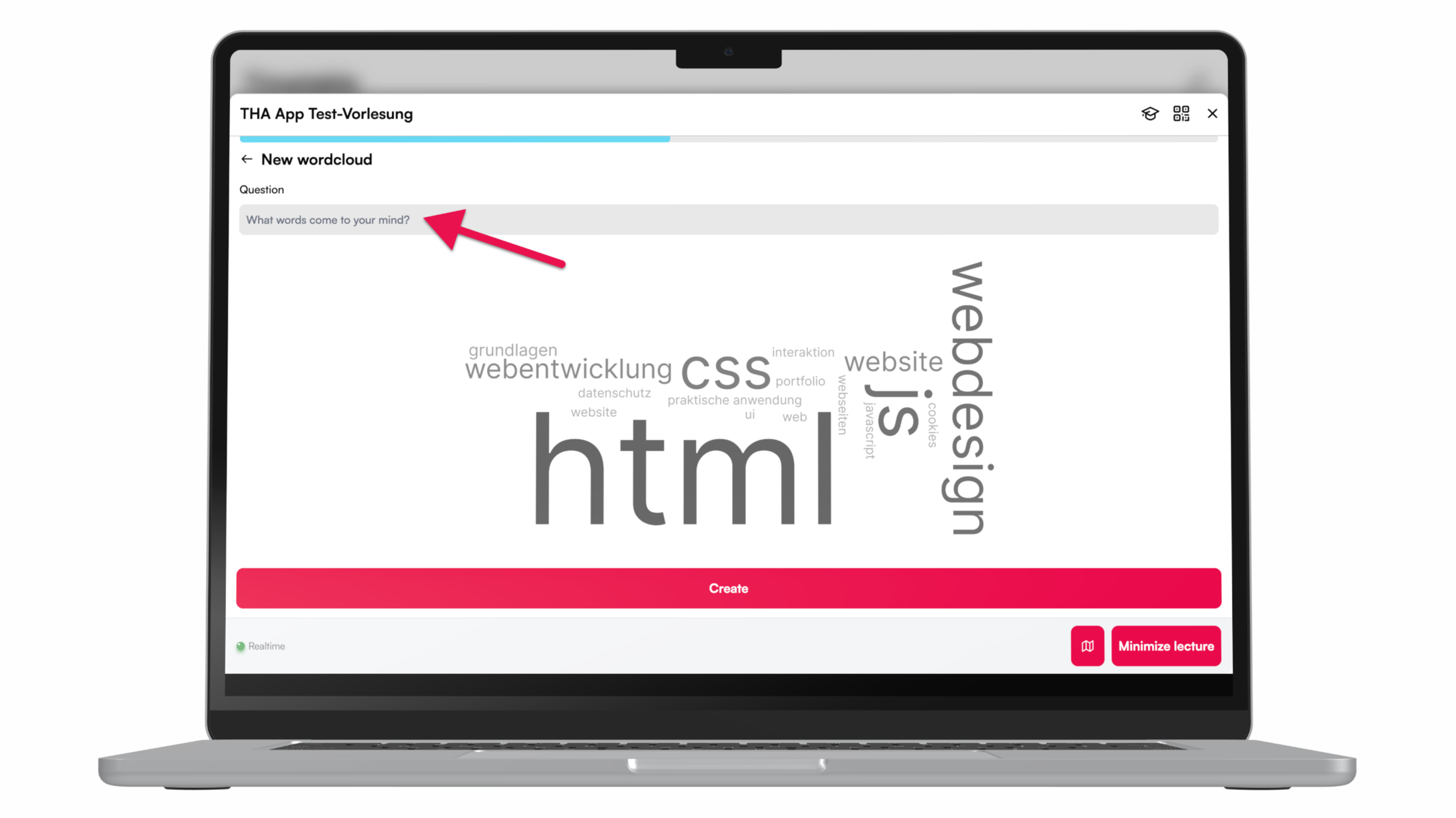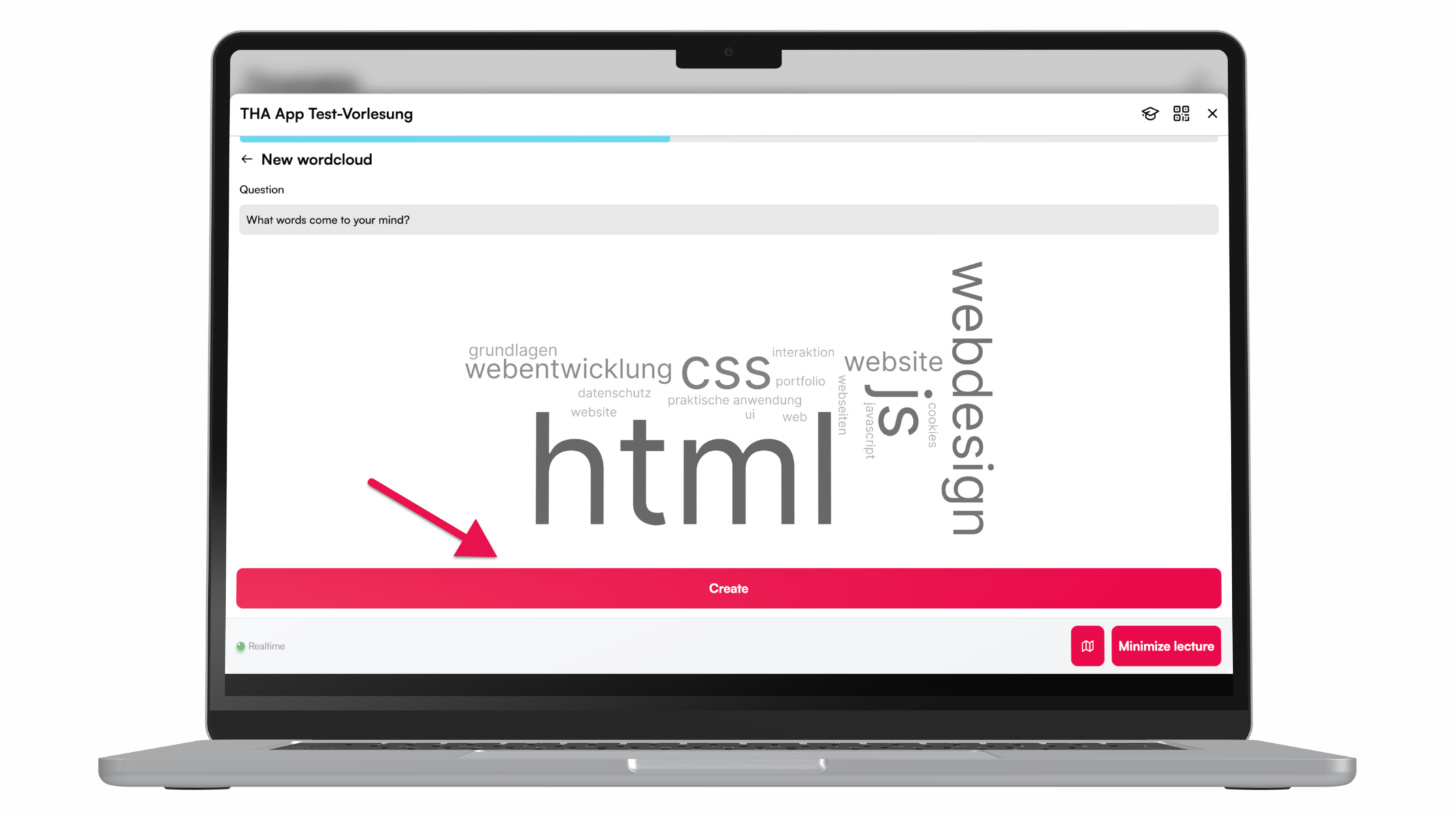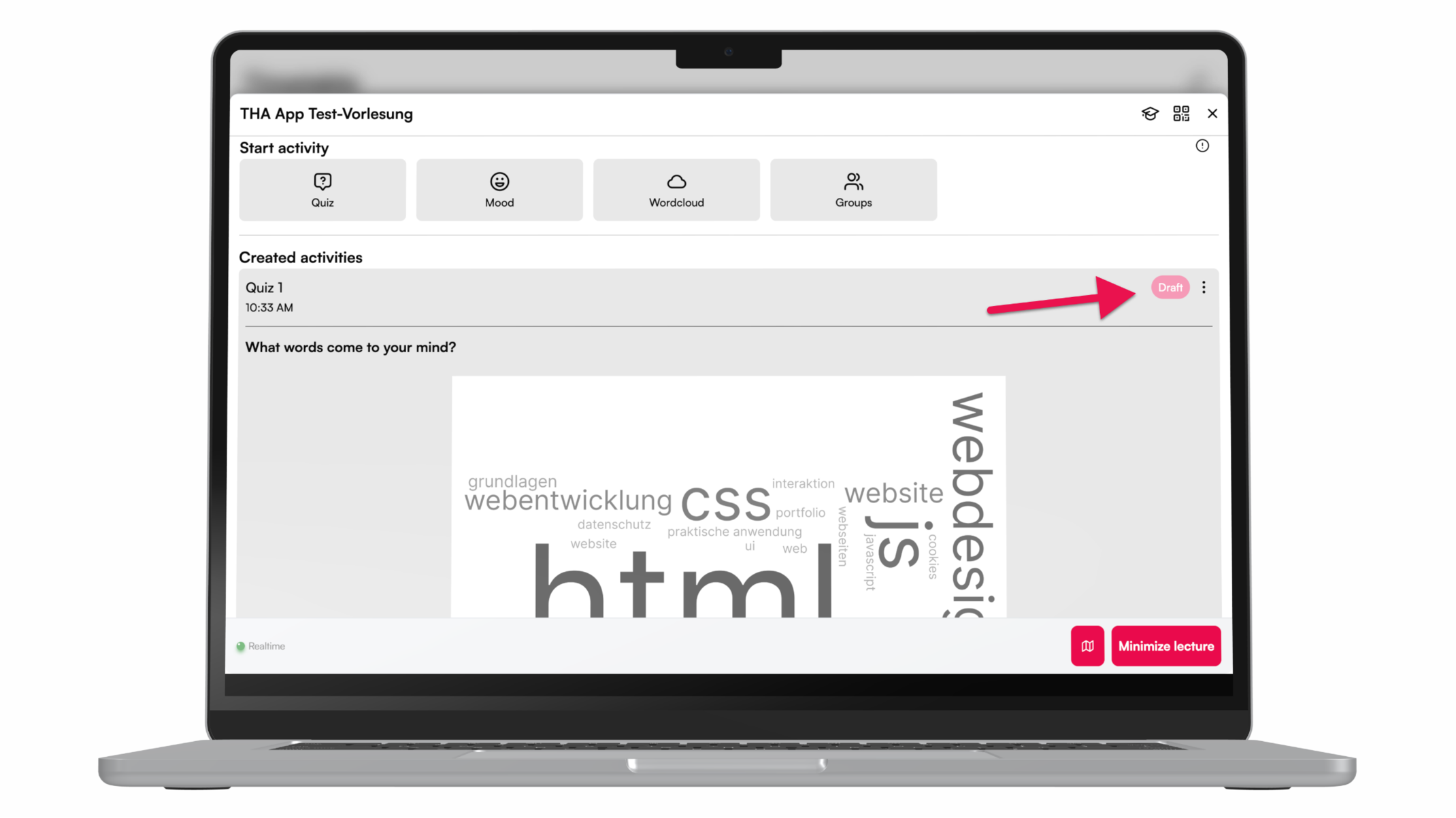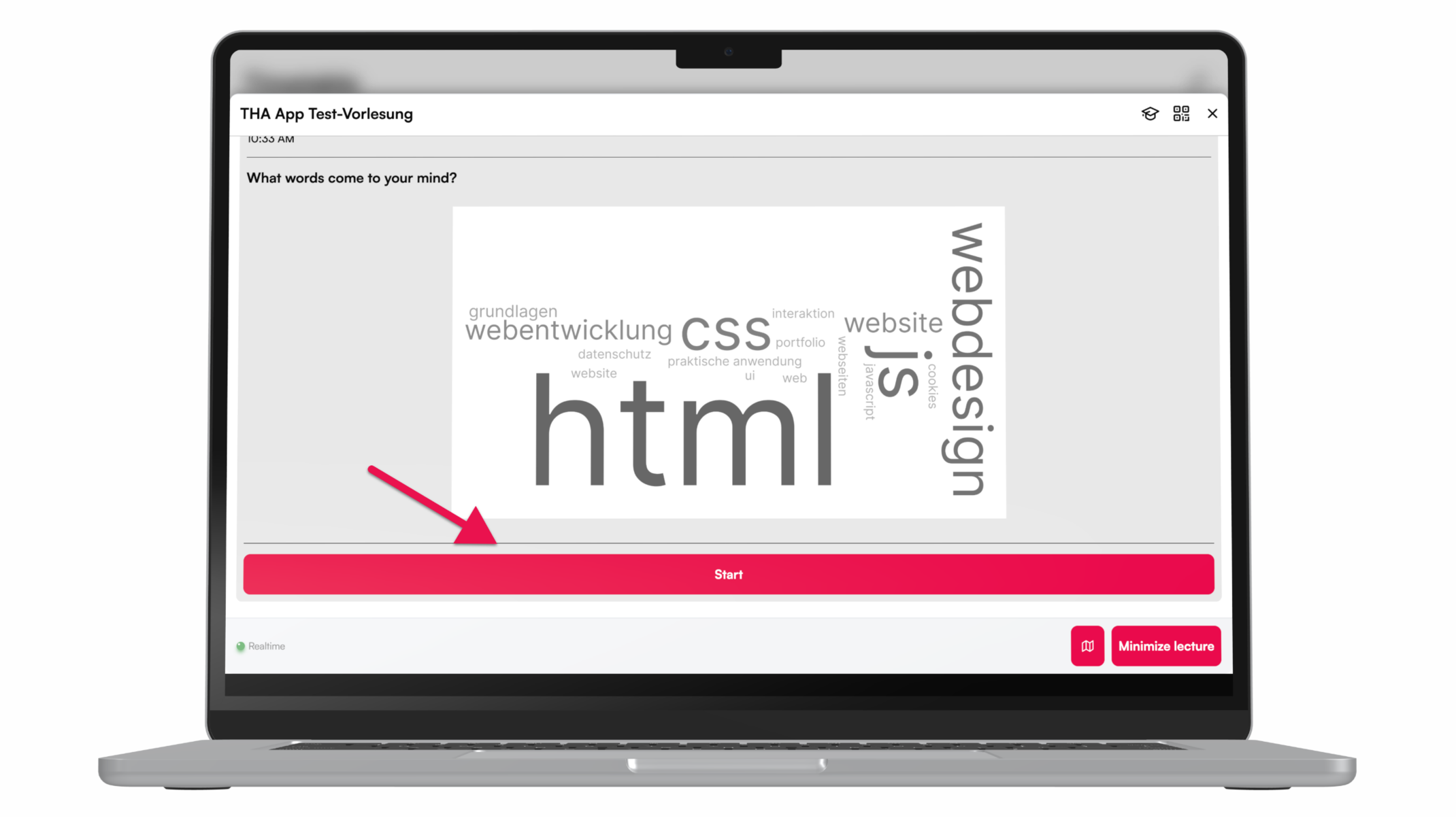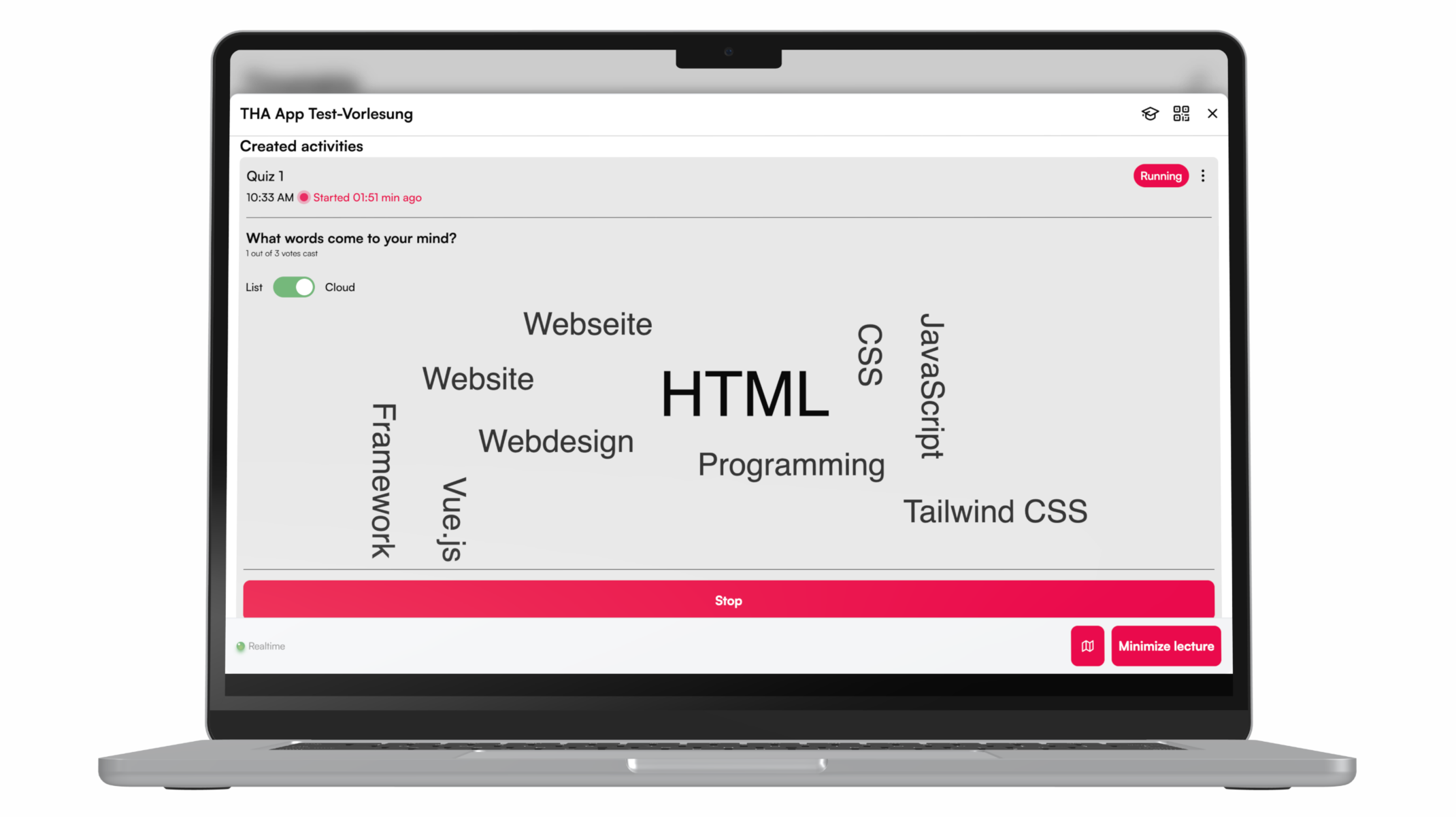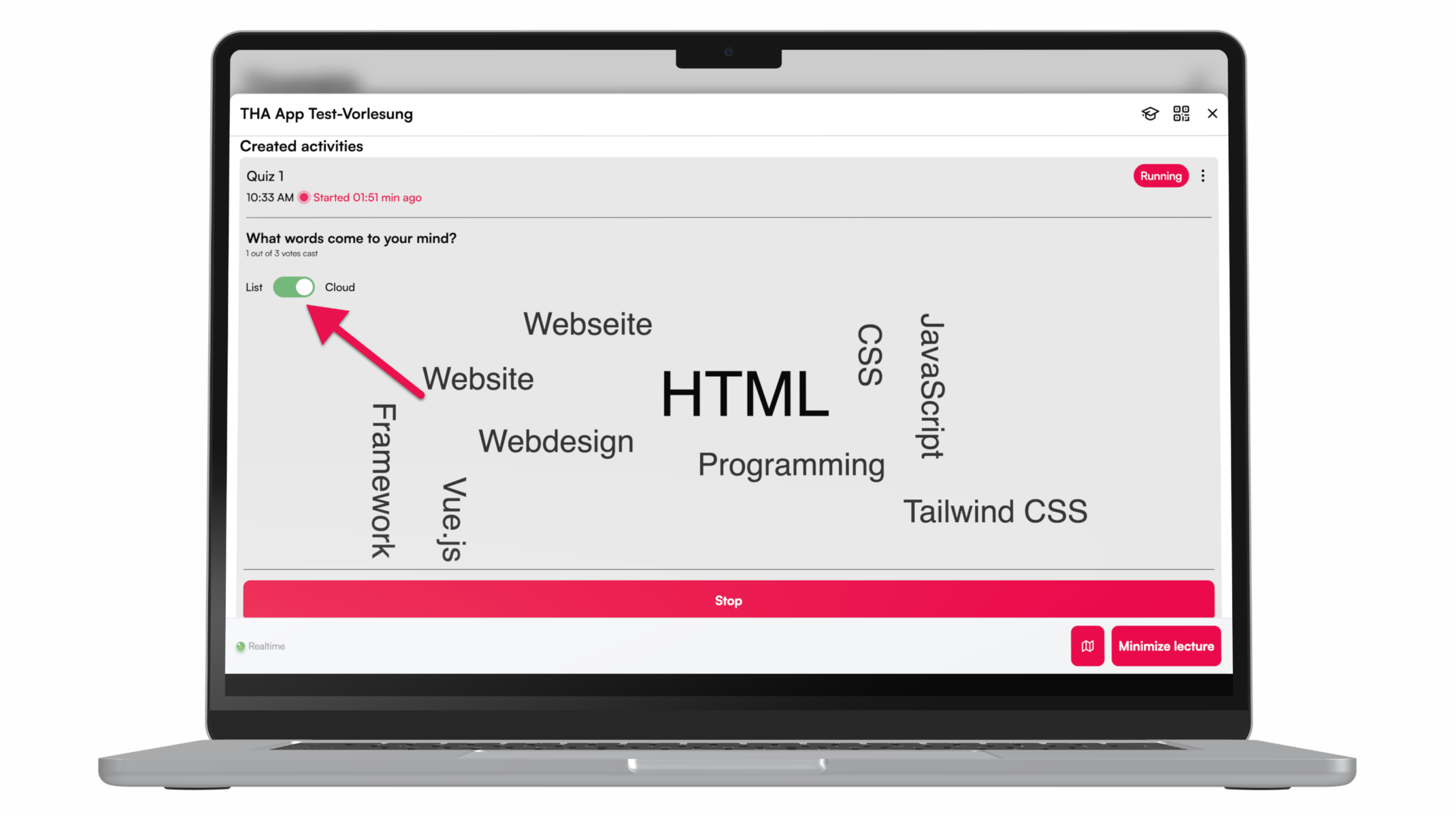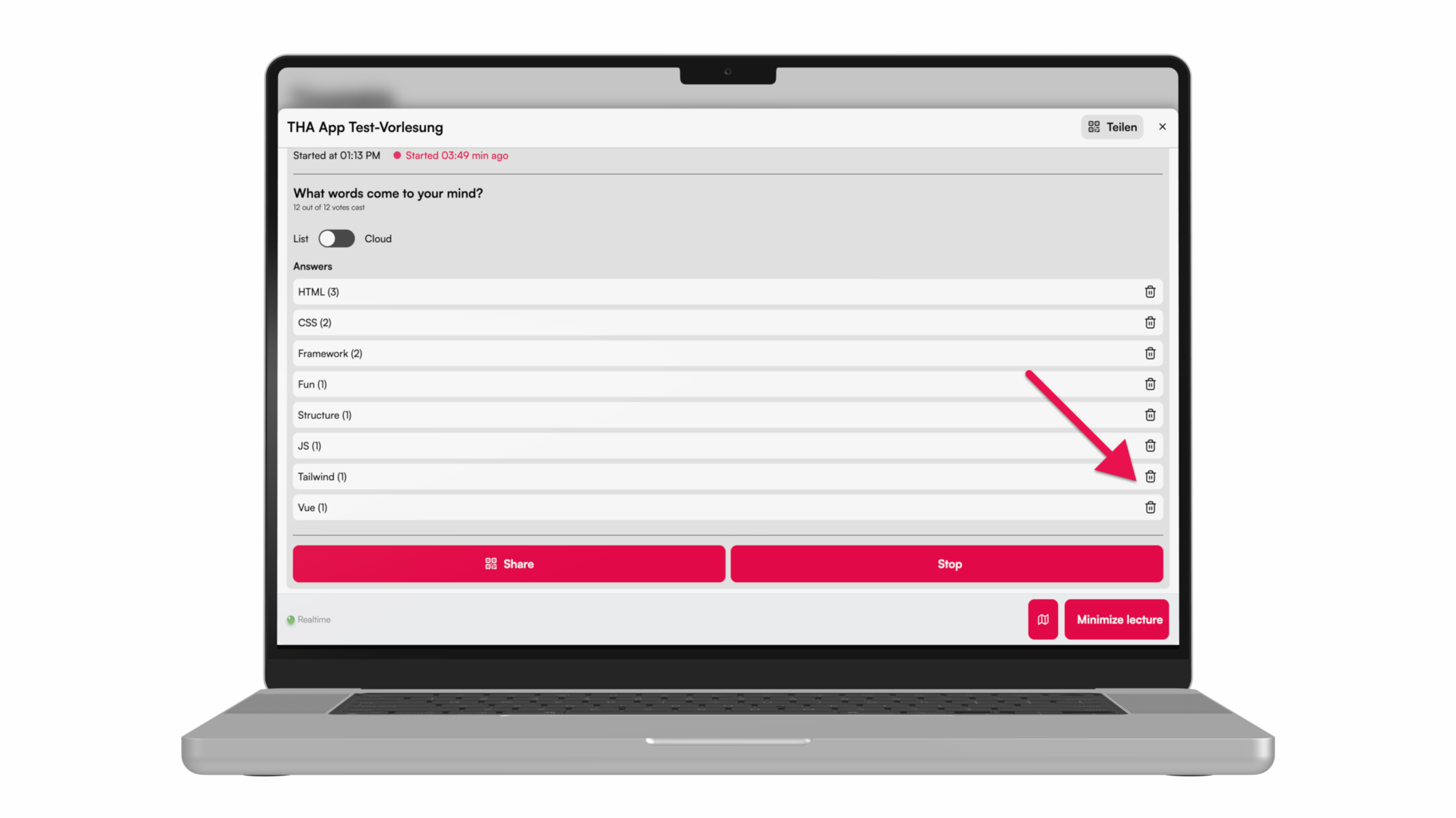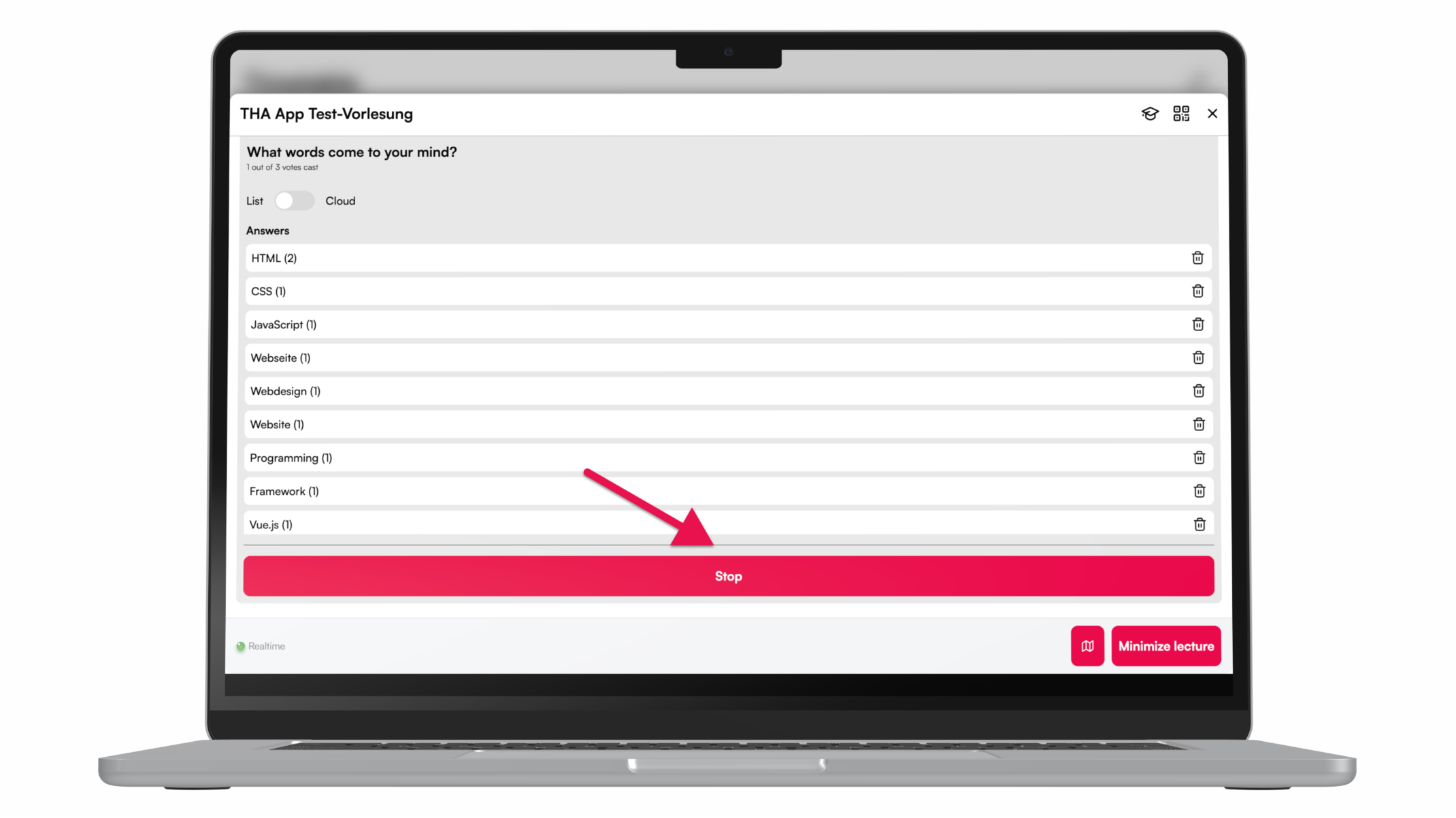The word cloud is so easy
For brainstorming during the lecture, a query can be carried out with the word cloud. Here we show you how to do it.
To be able to create a word cloud, you must first join the respective lecture.
Prepare word cloud

Perform word cloud