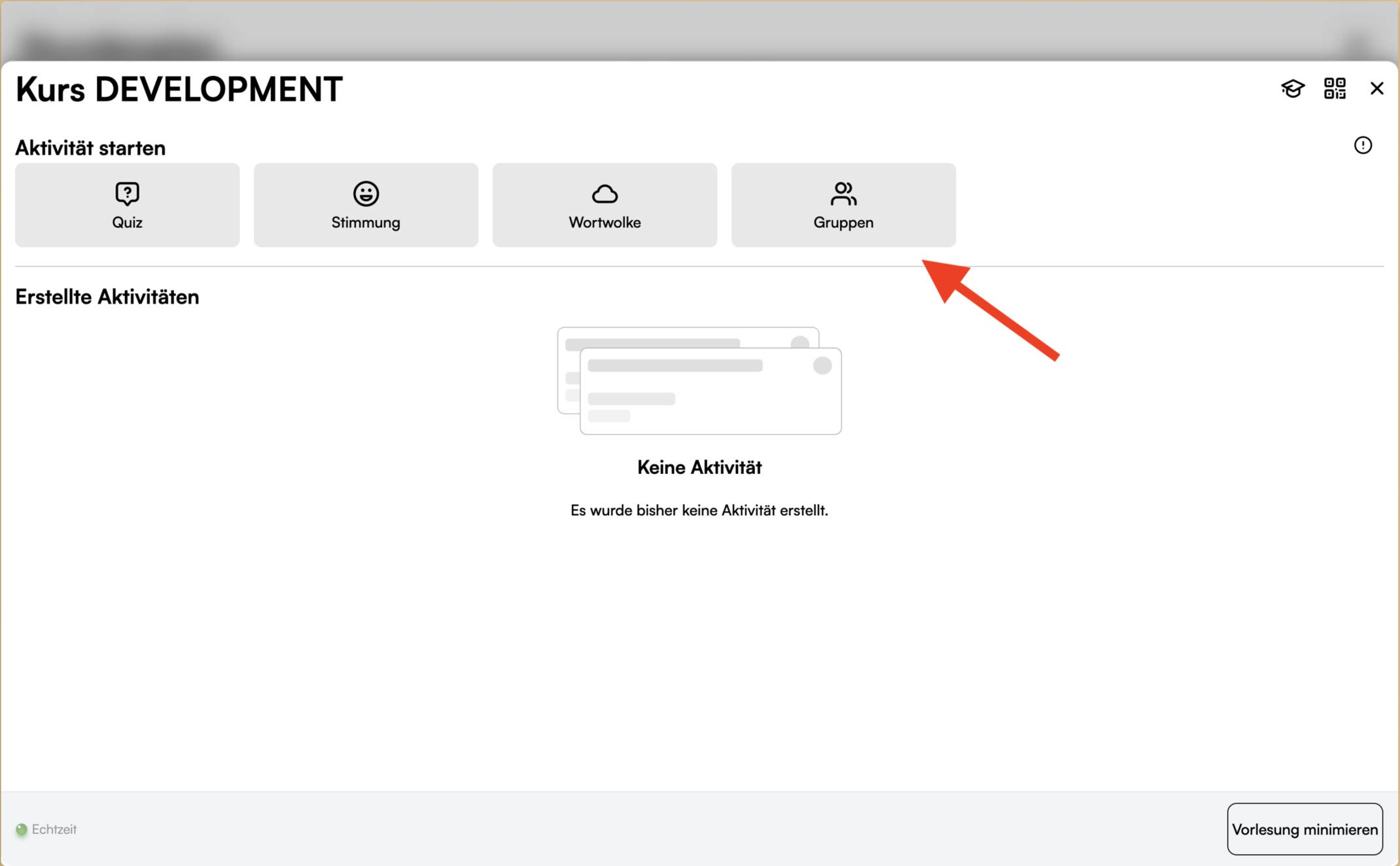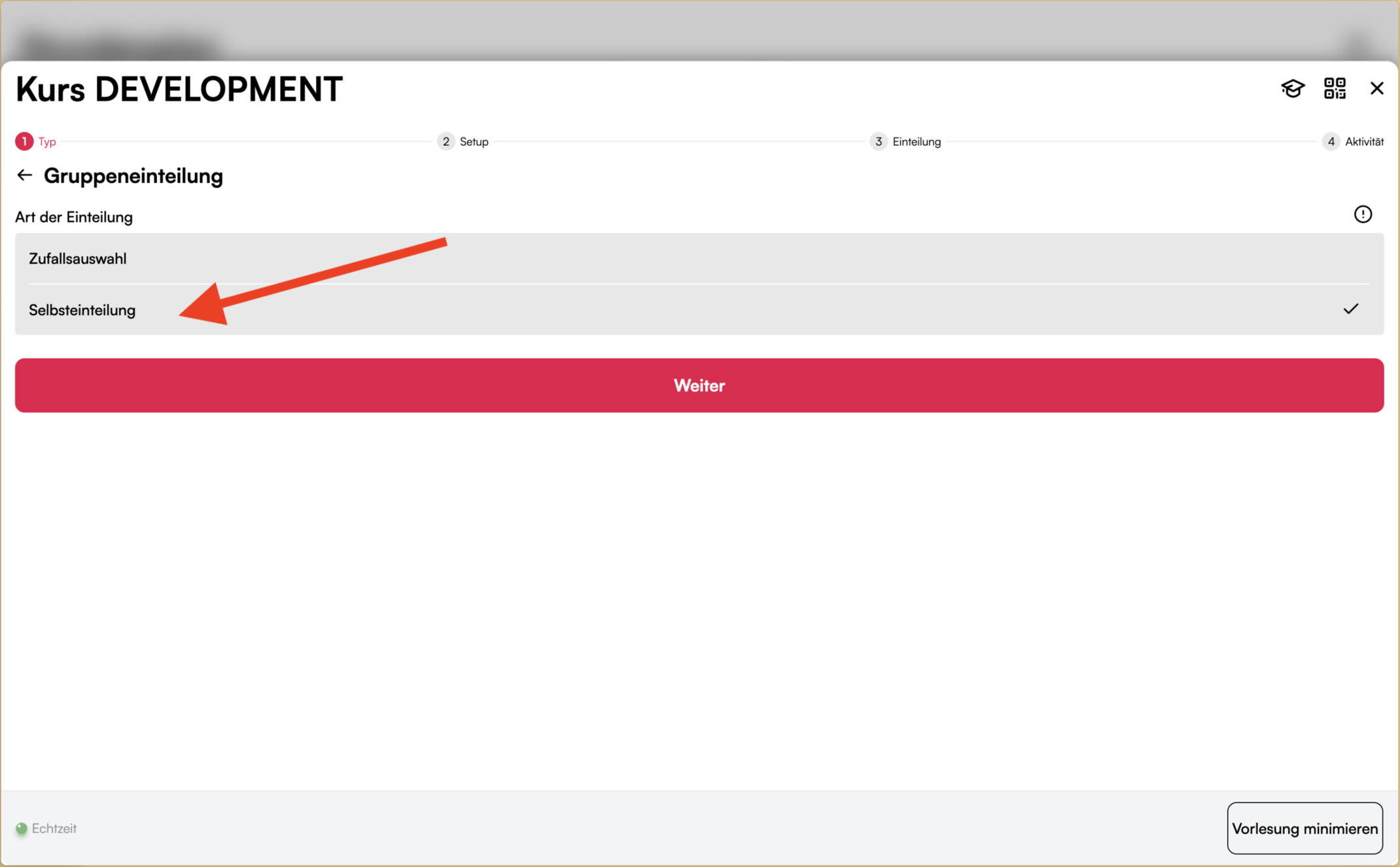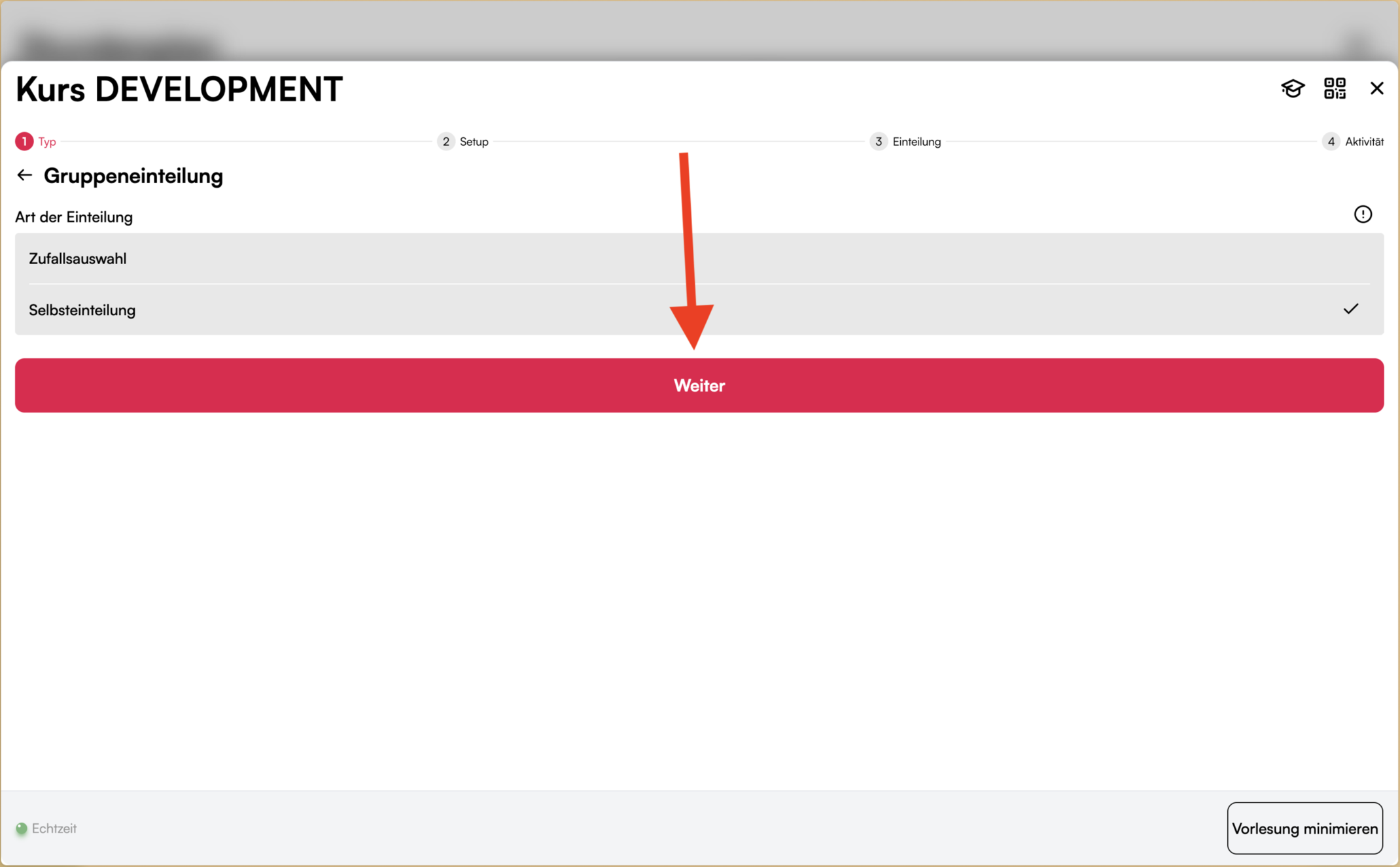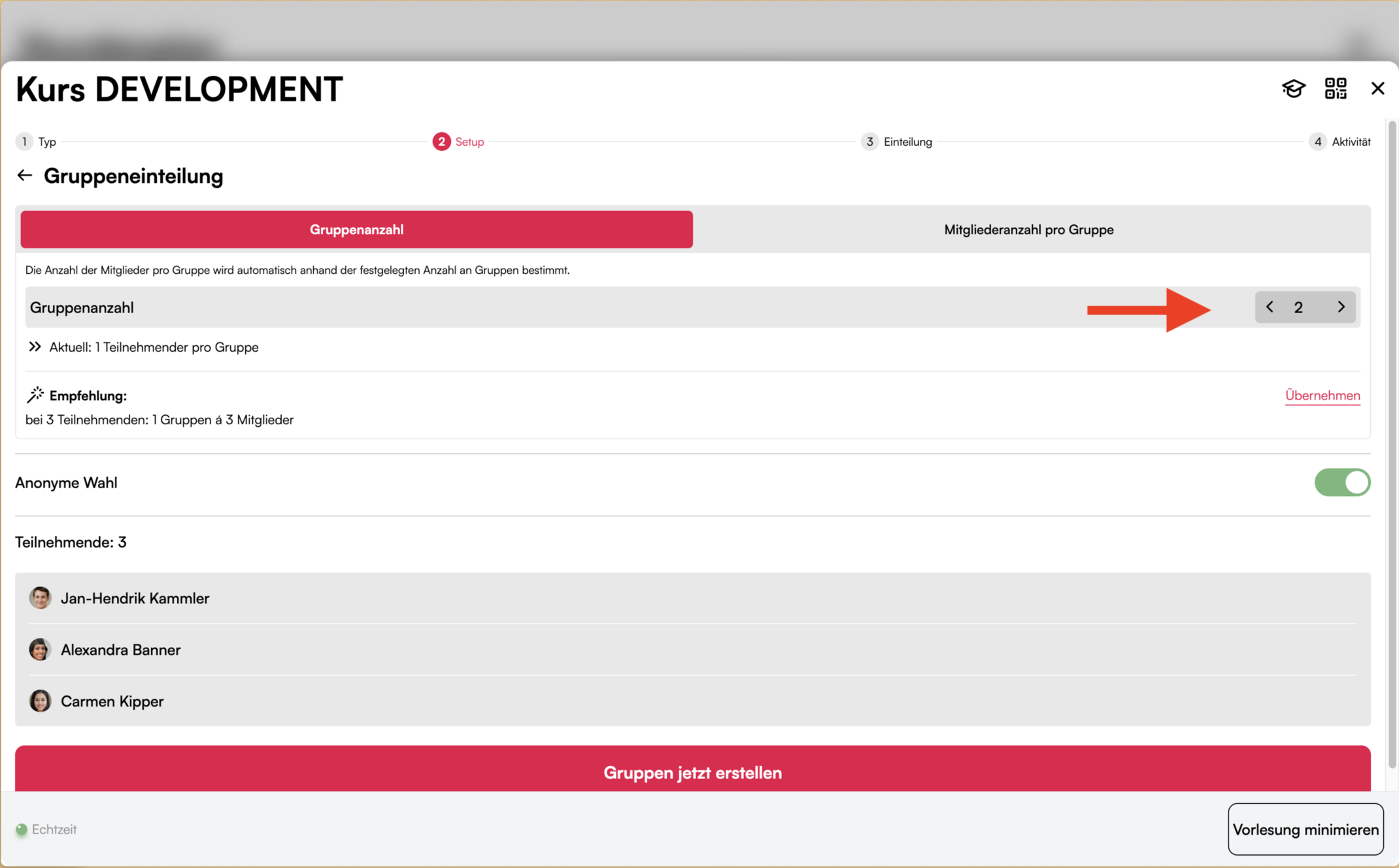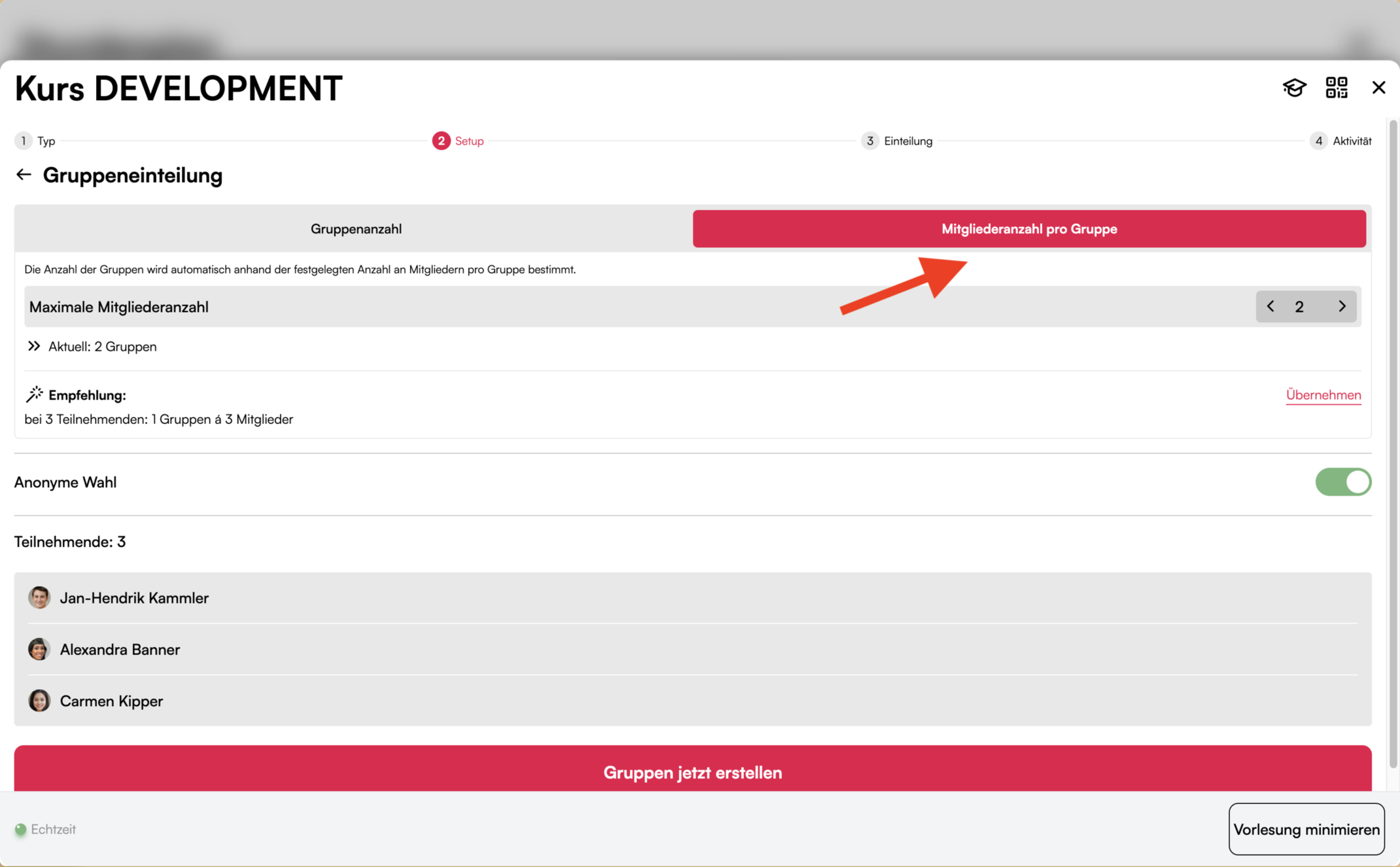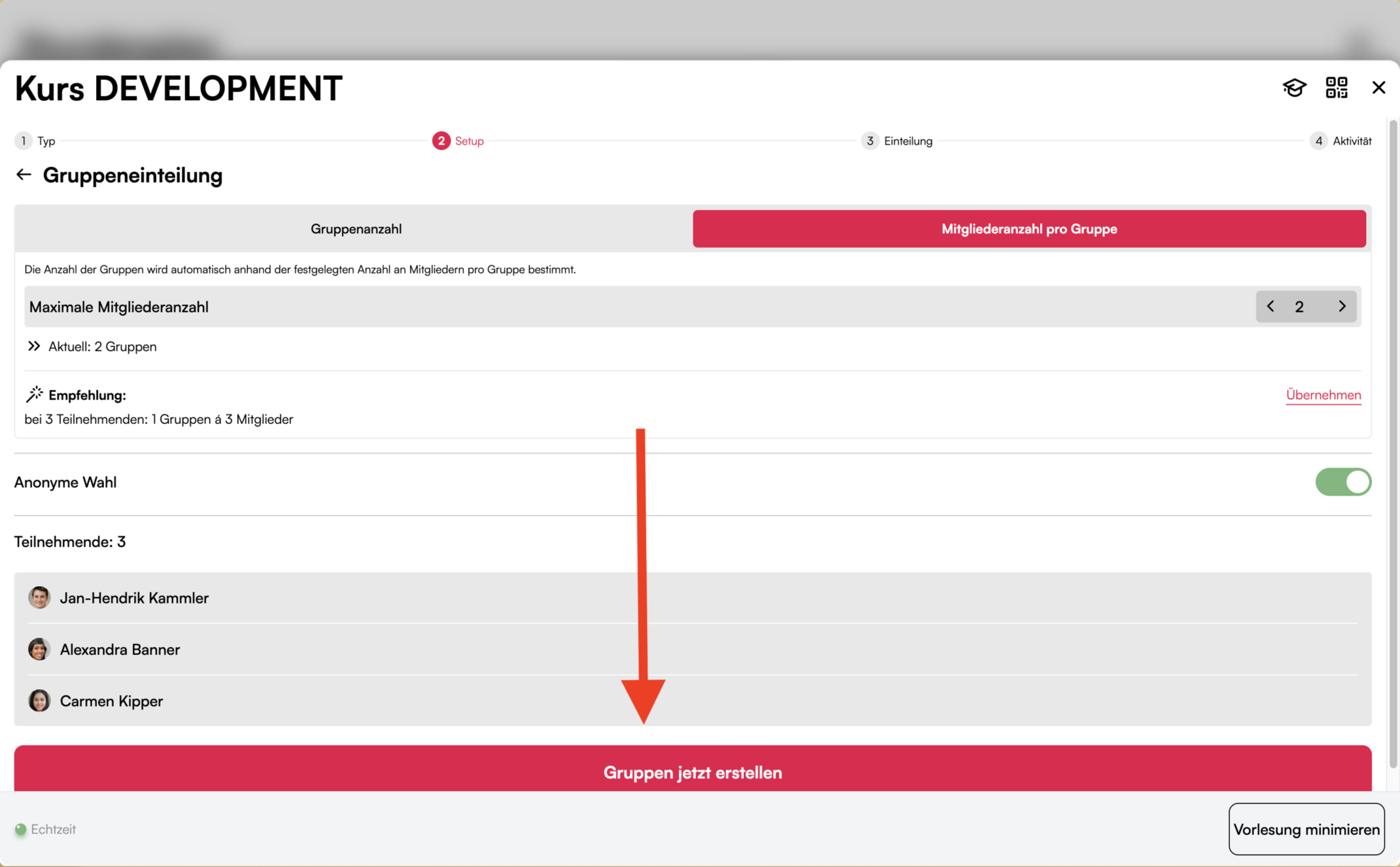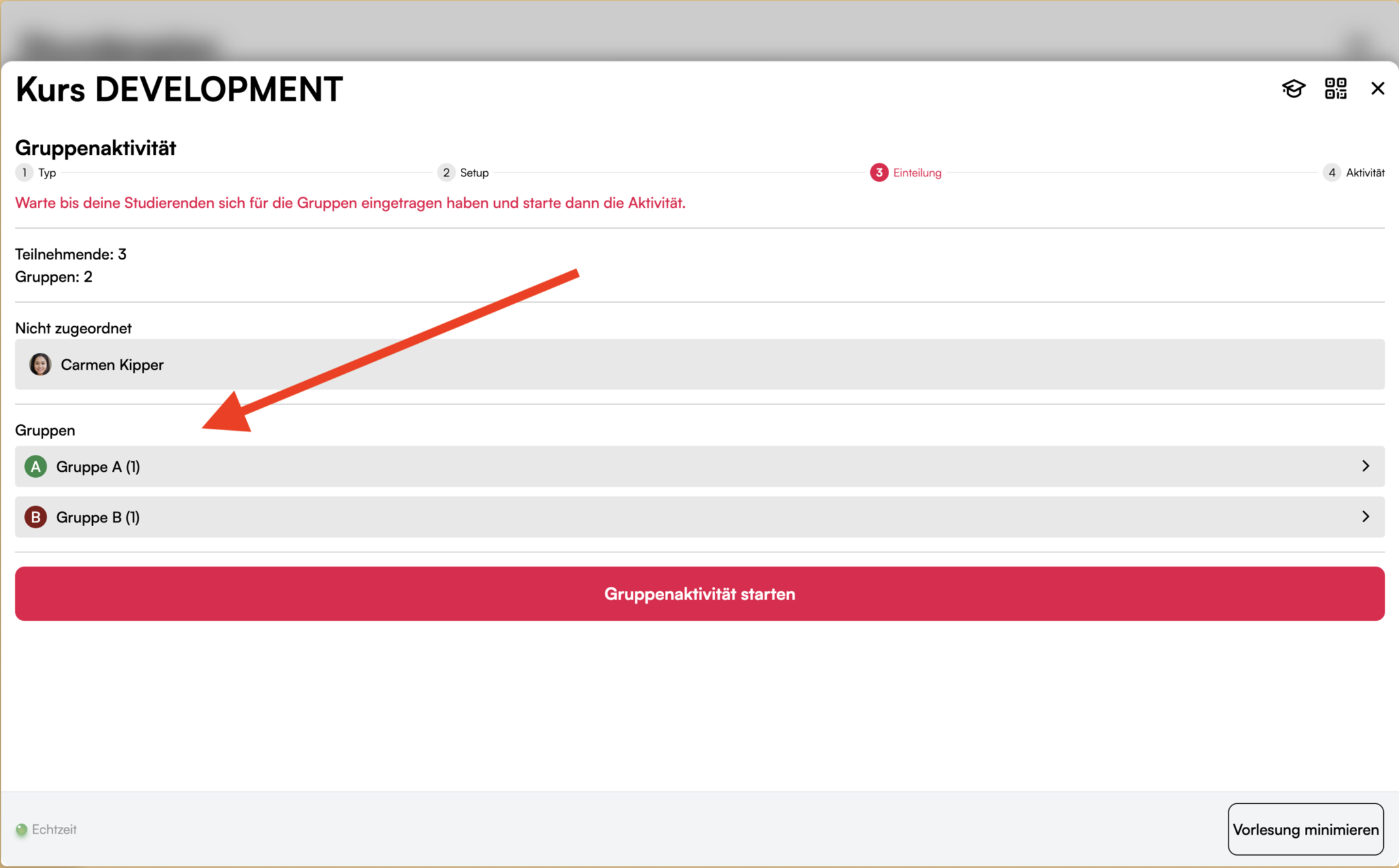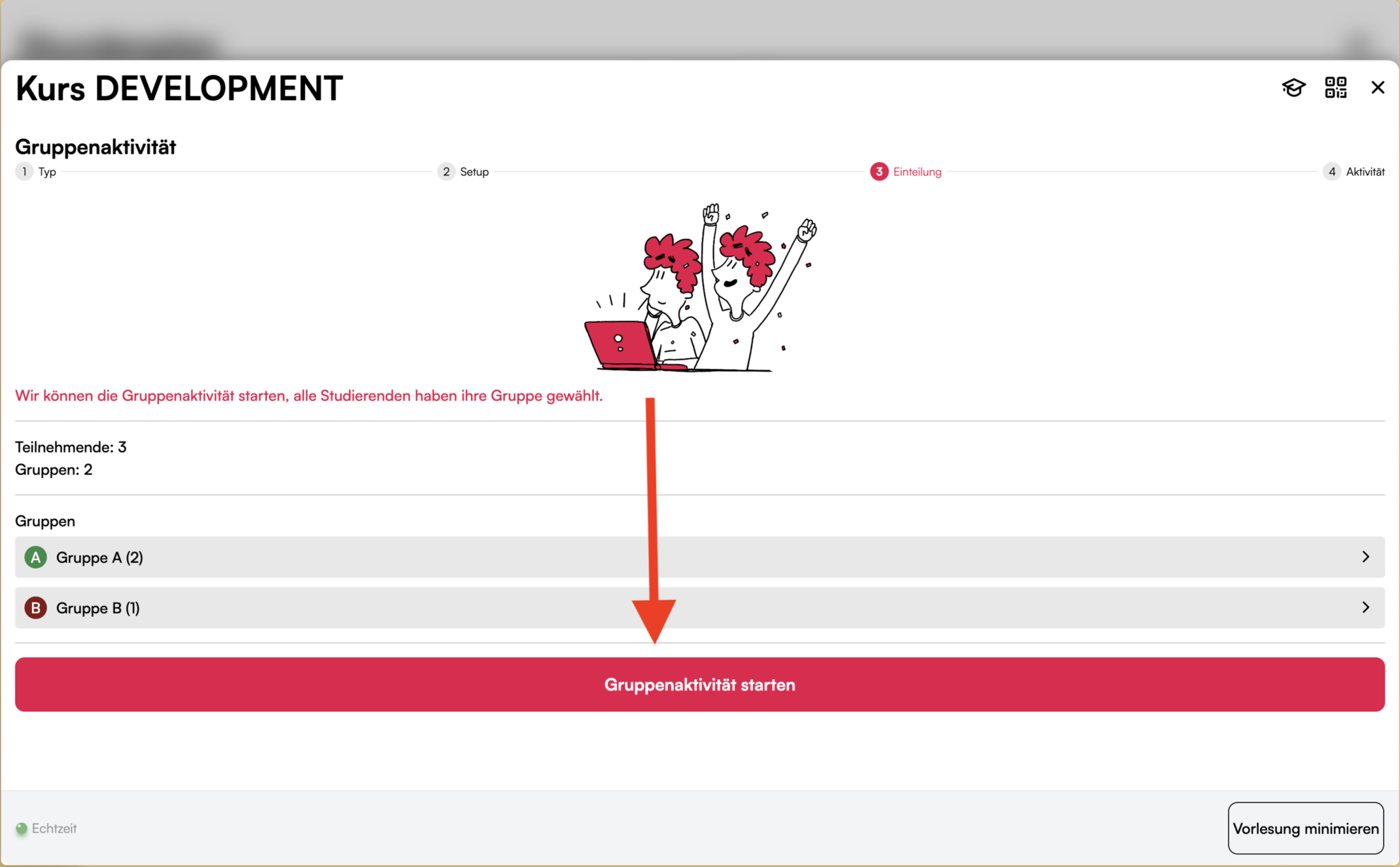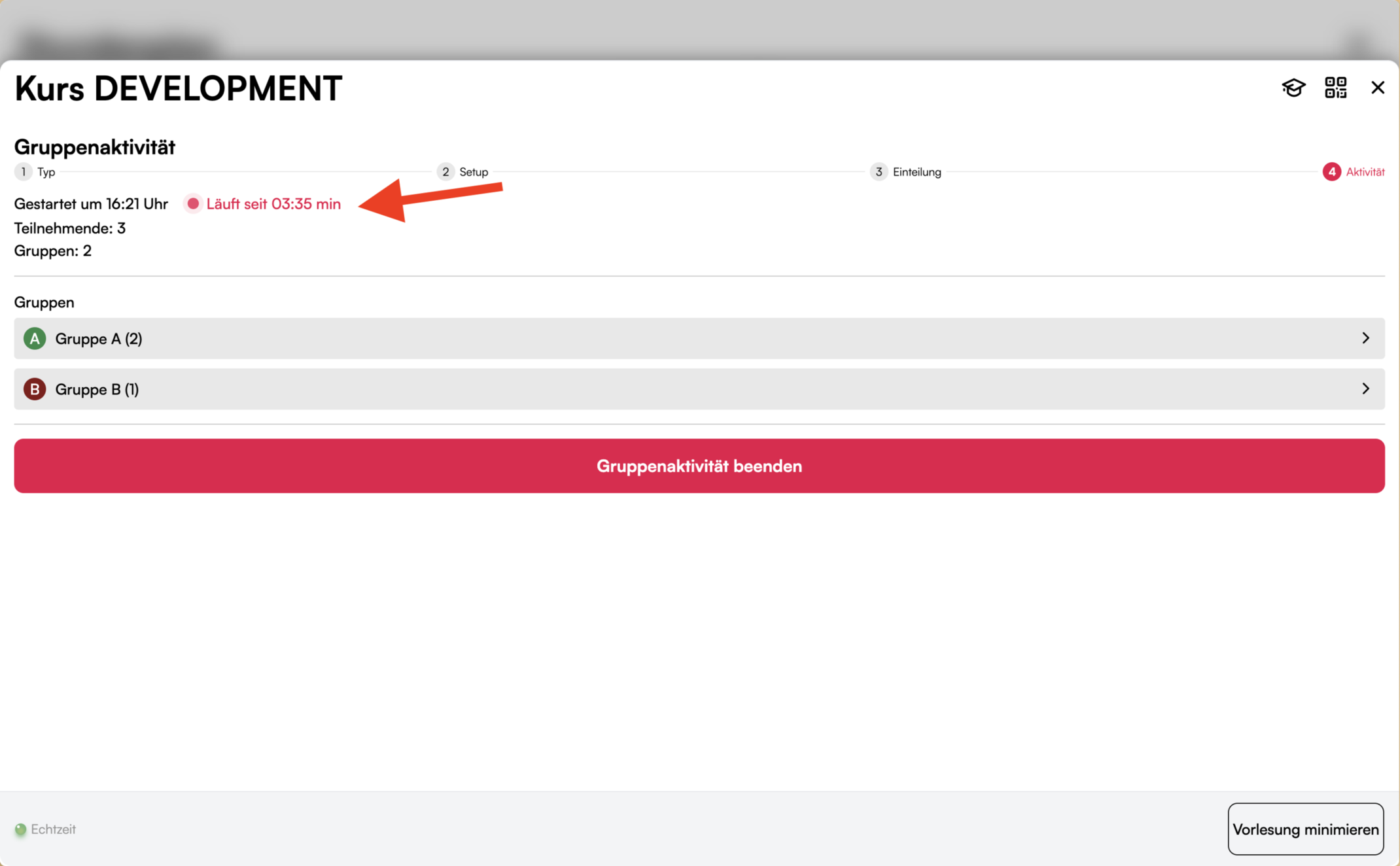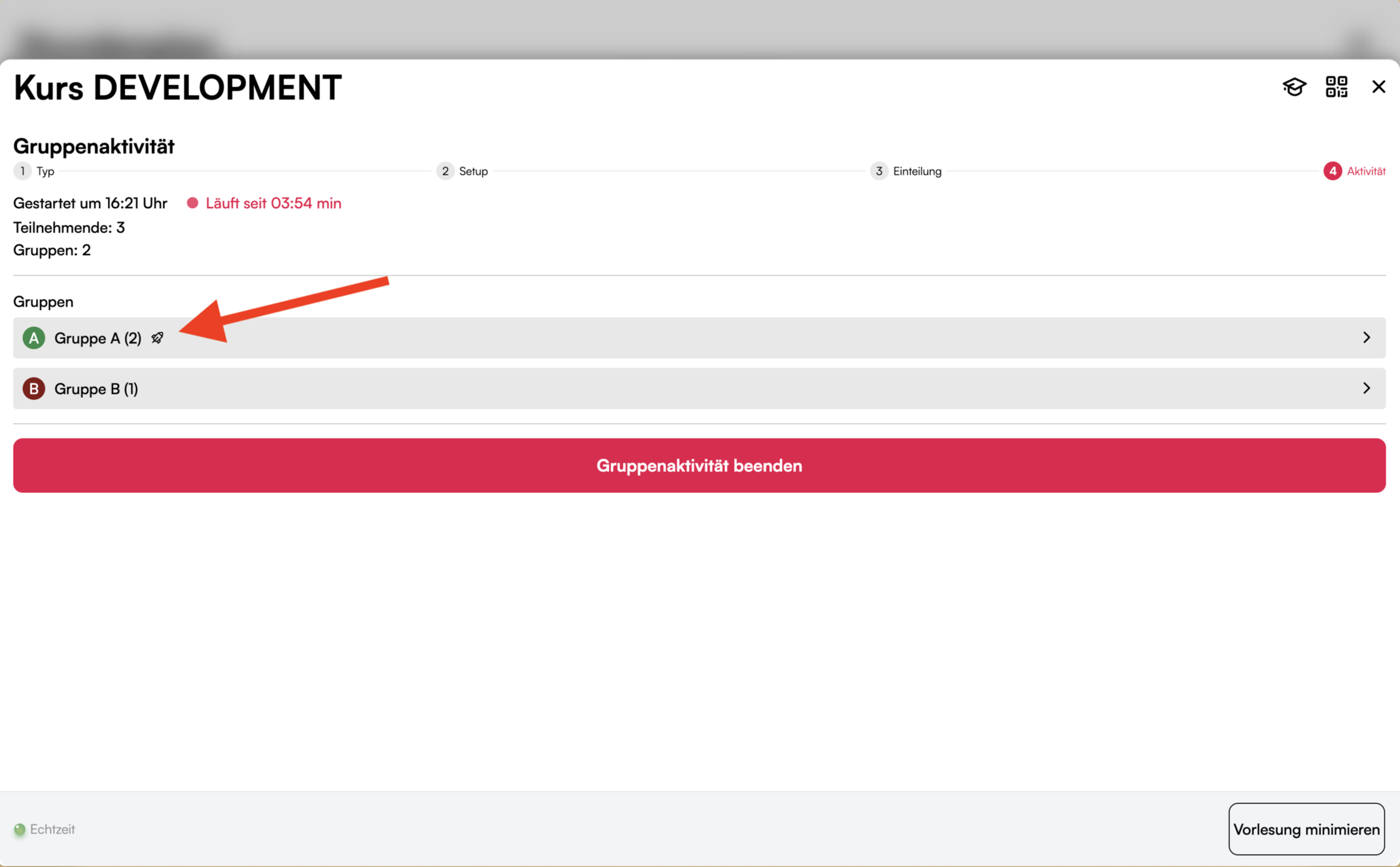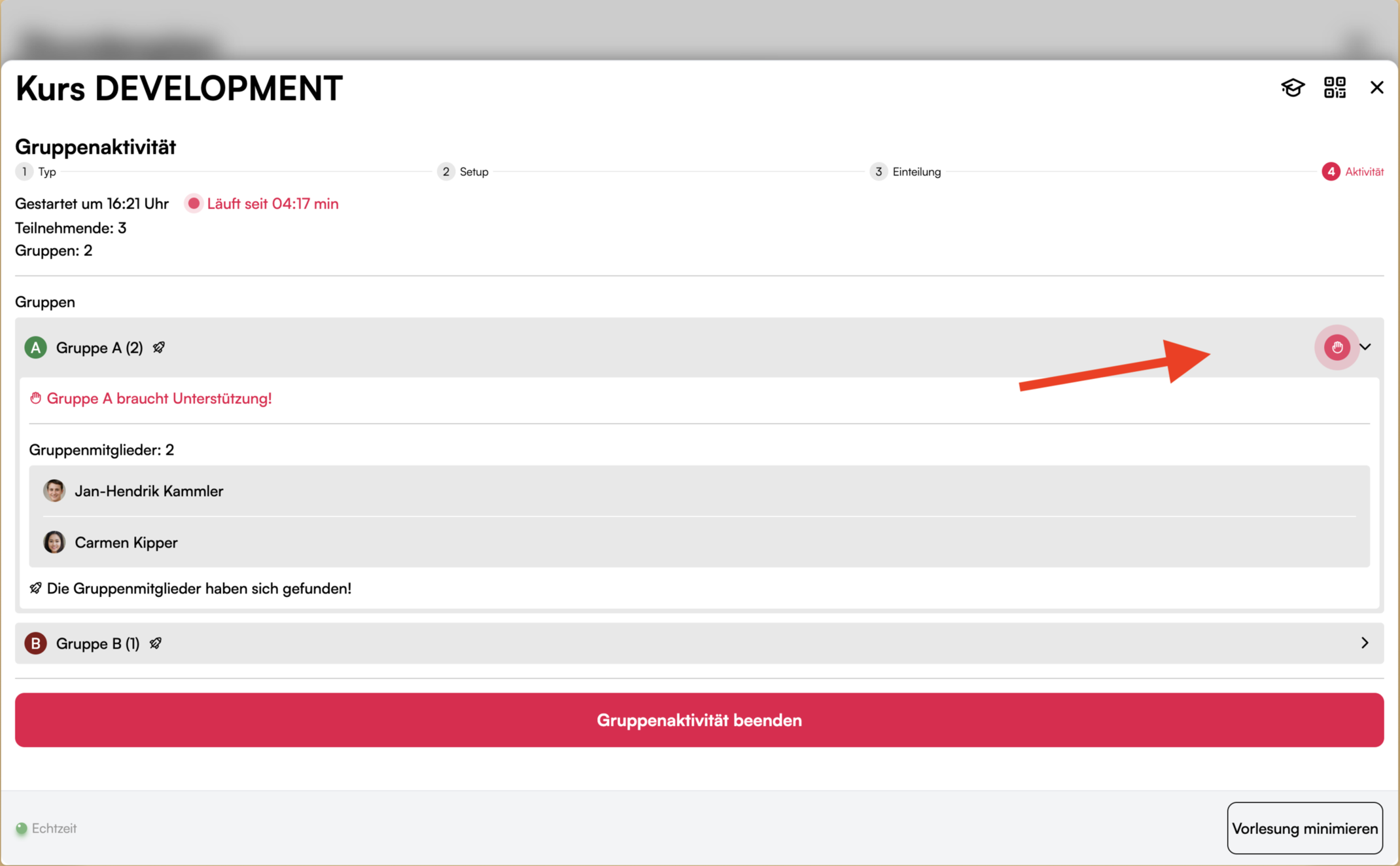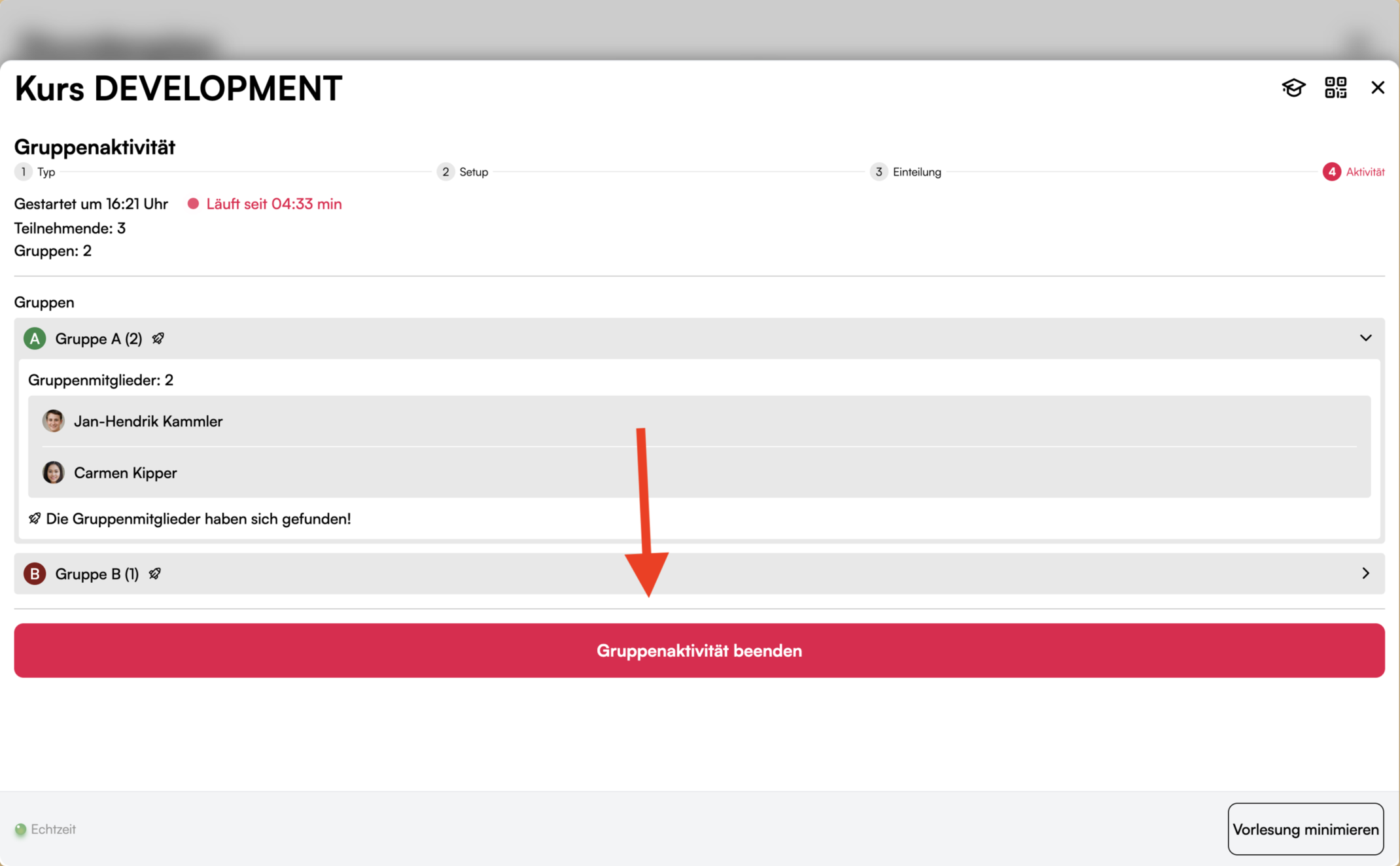The group function is so easy
With the group division, groups can be formed spontaneously during the event, e.g. for the group puzzle method. Here we show you how to do it.
Select type

Setup
The setup is the same for both random selection and self-assignment.

Scheduling (only for self-scheduling)
The division only appears if you have used the self-assignment method. The random selection variant continues with the activity.

Activity