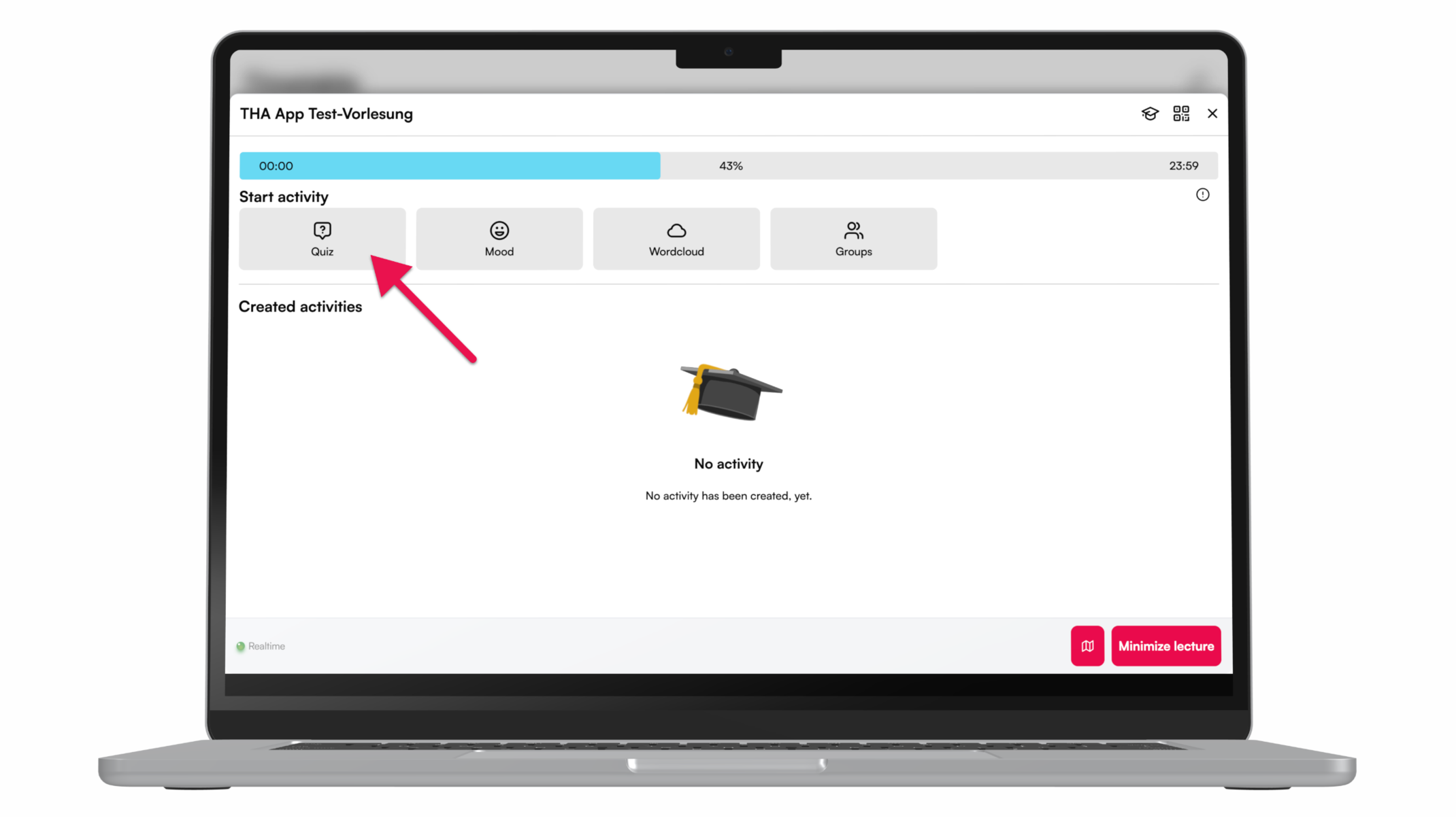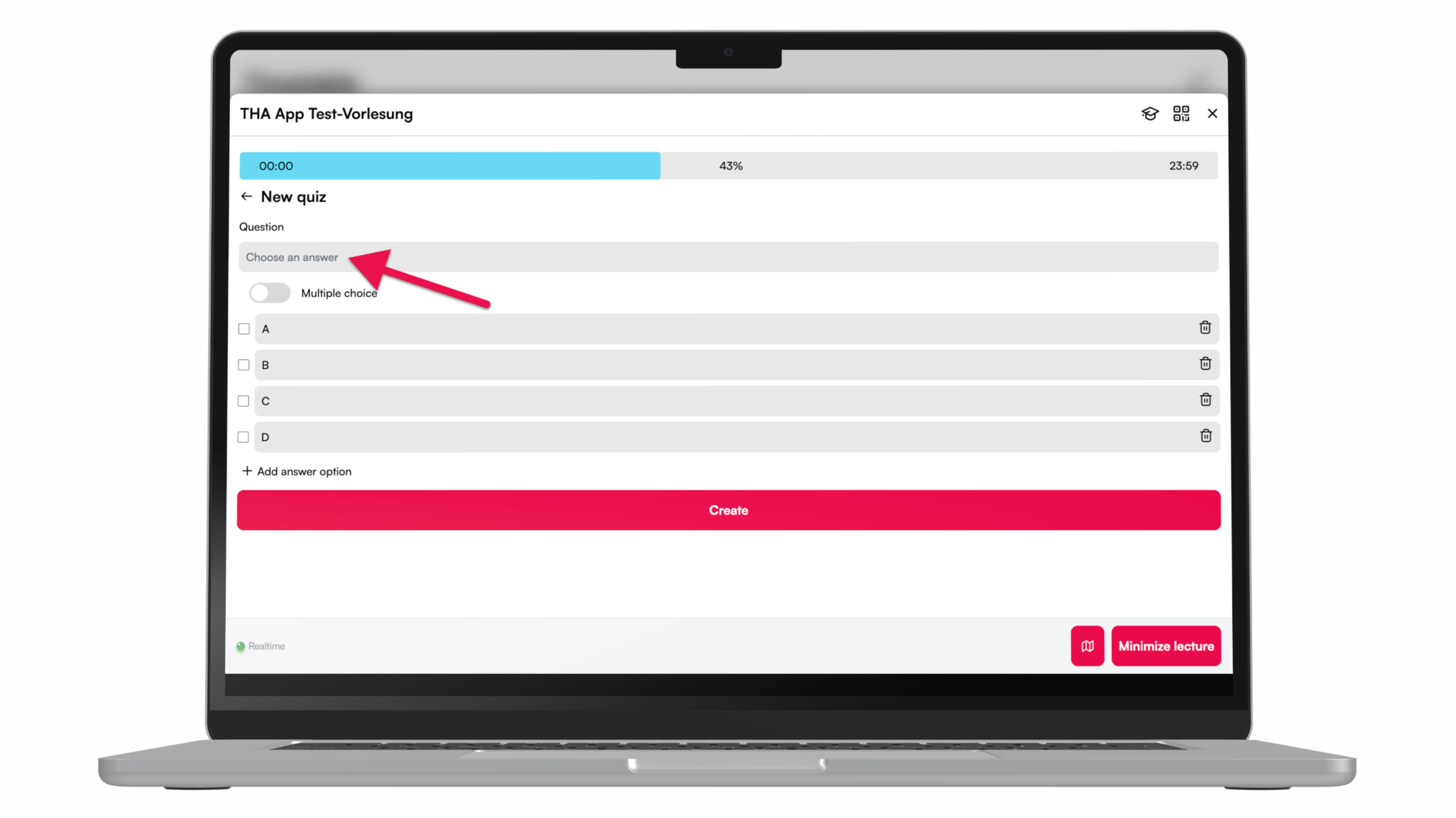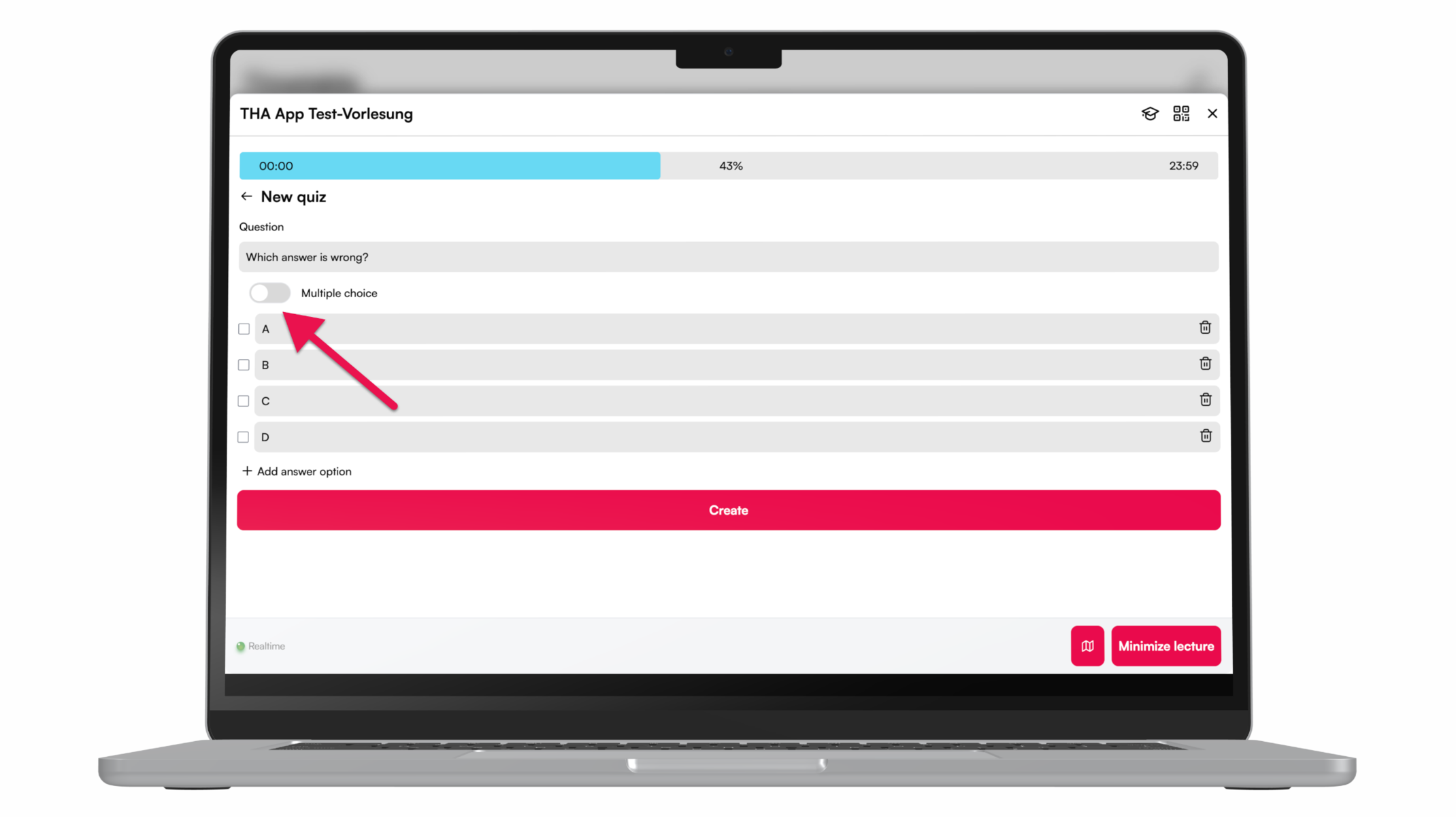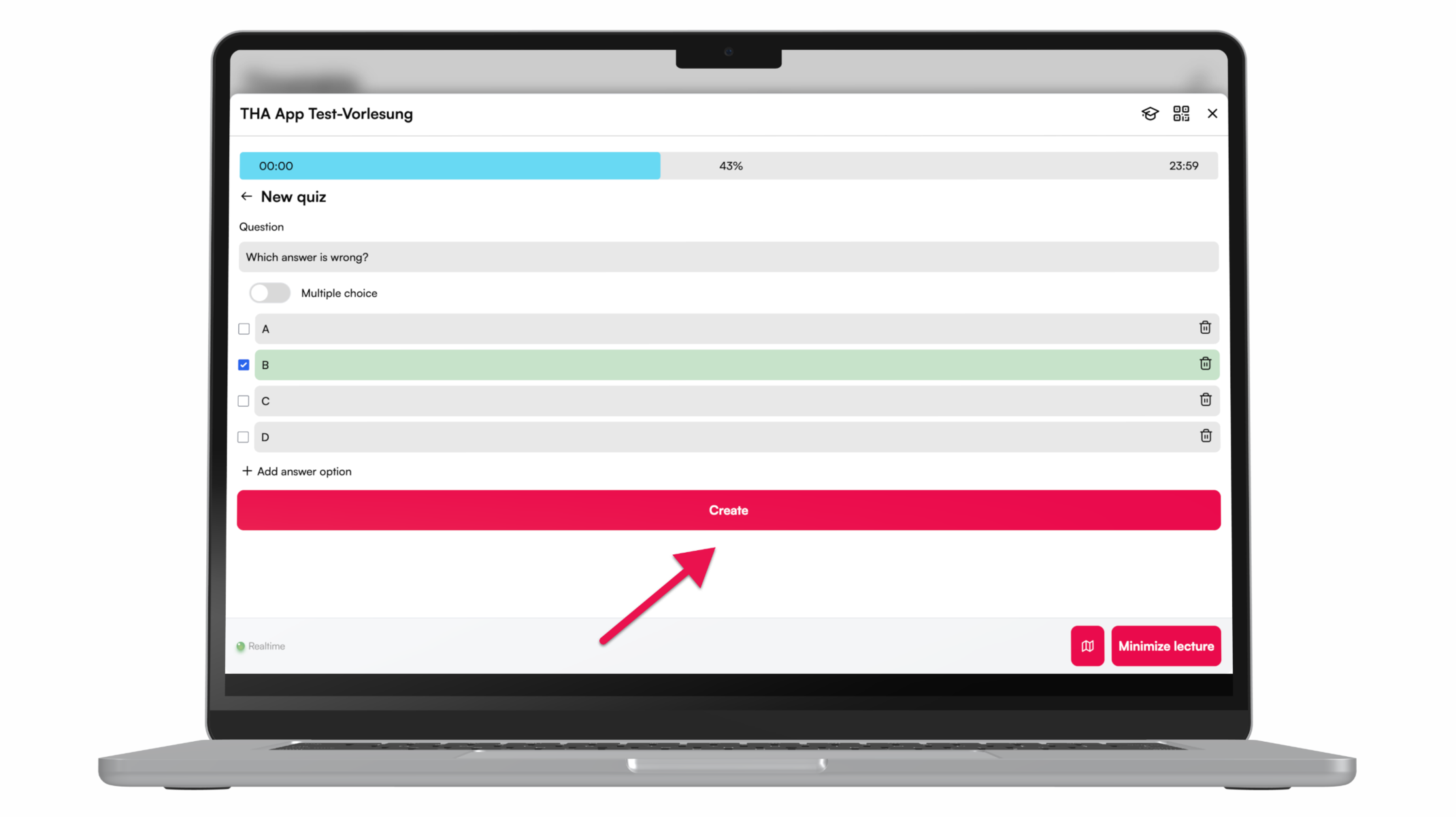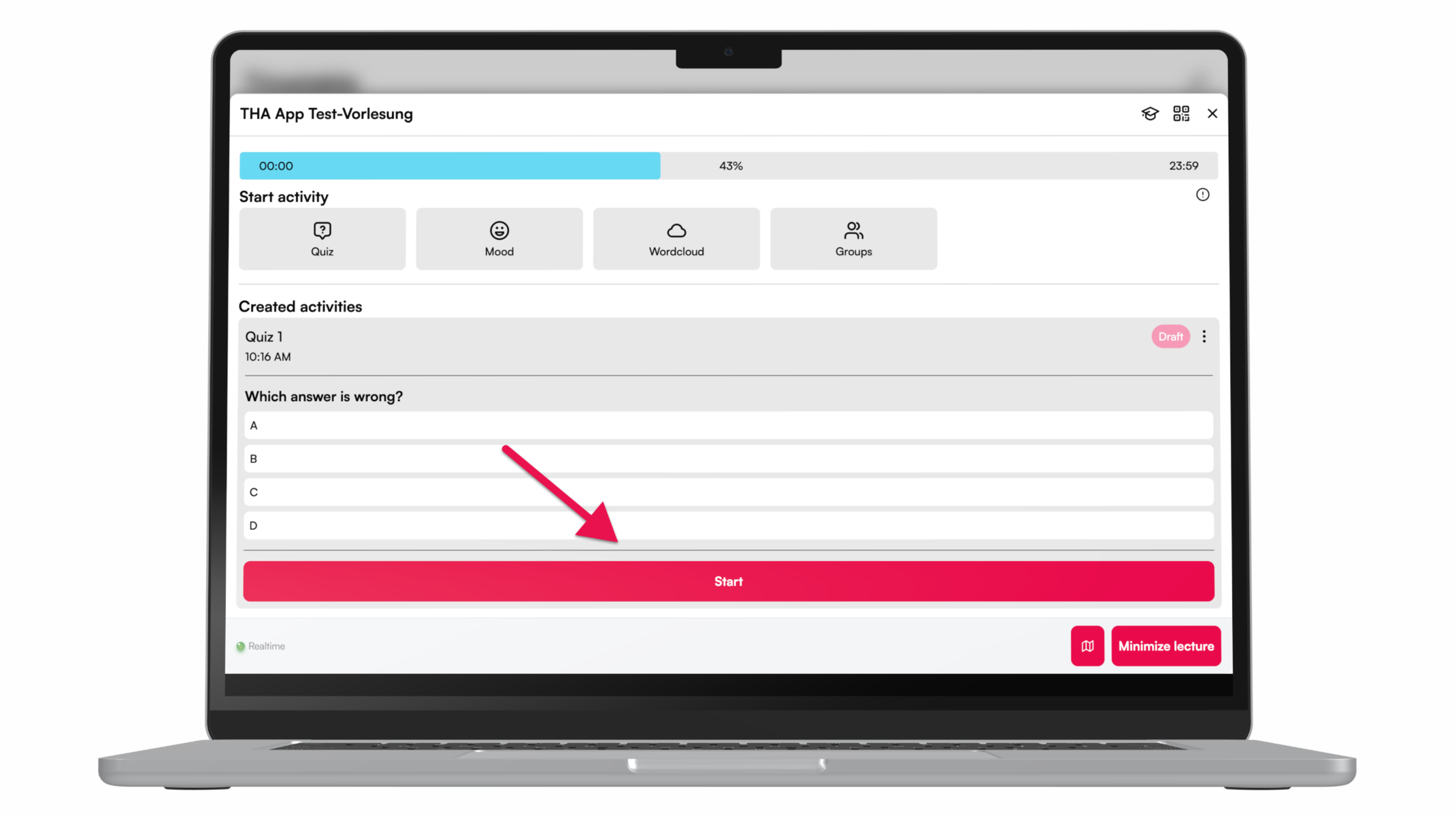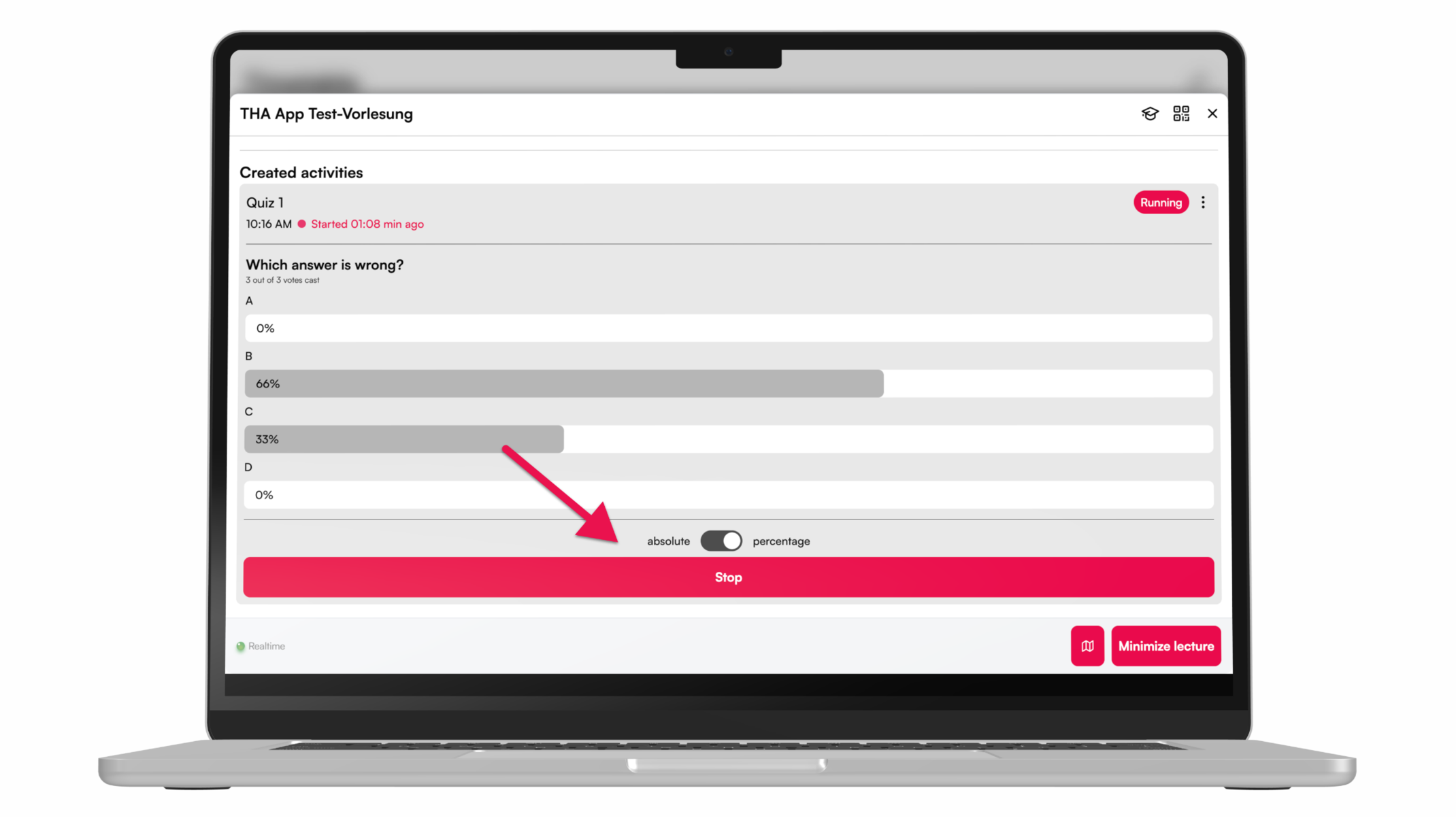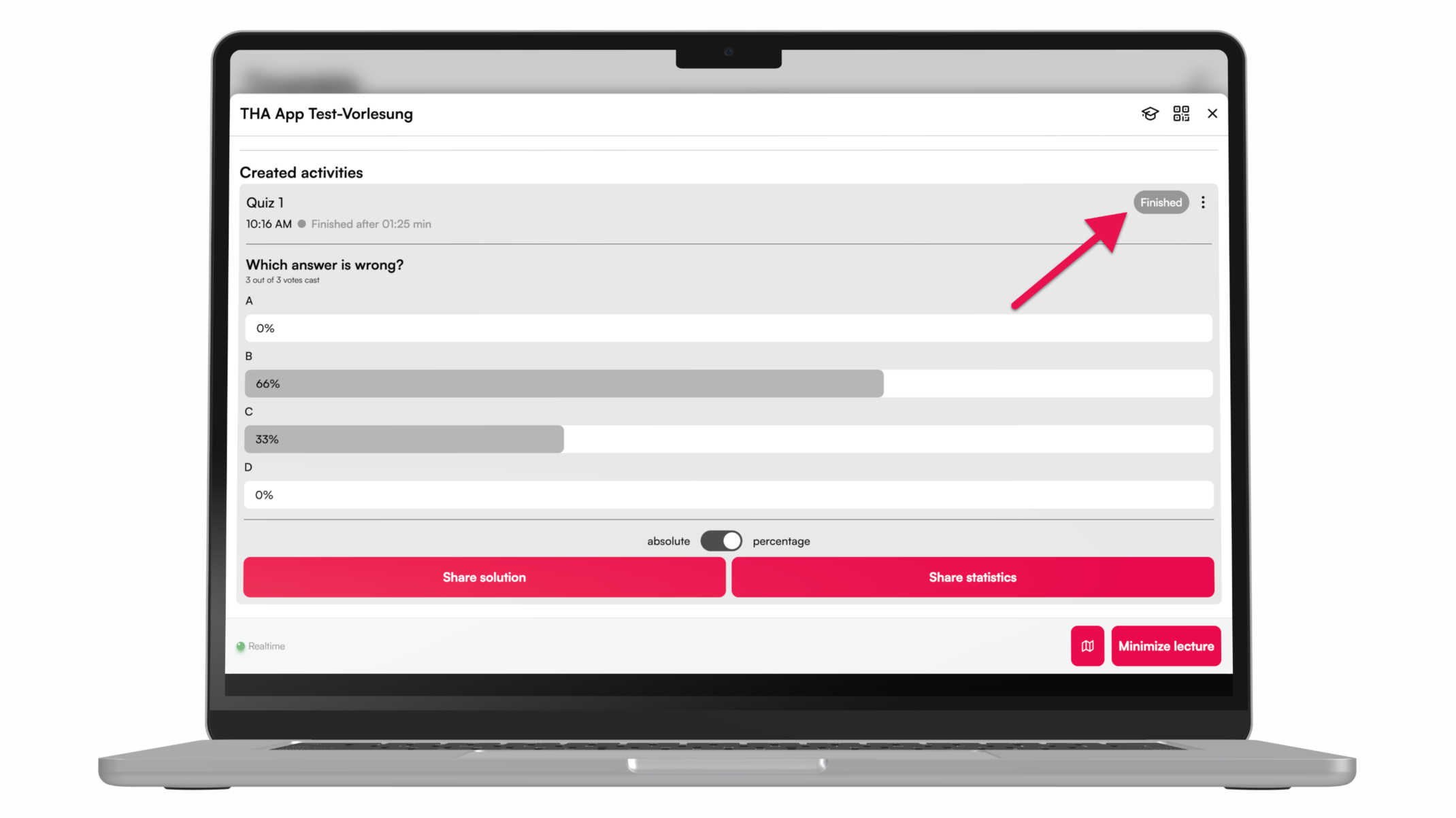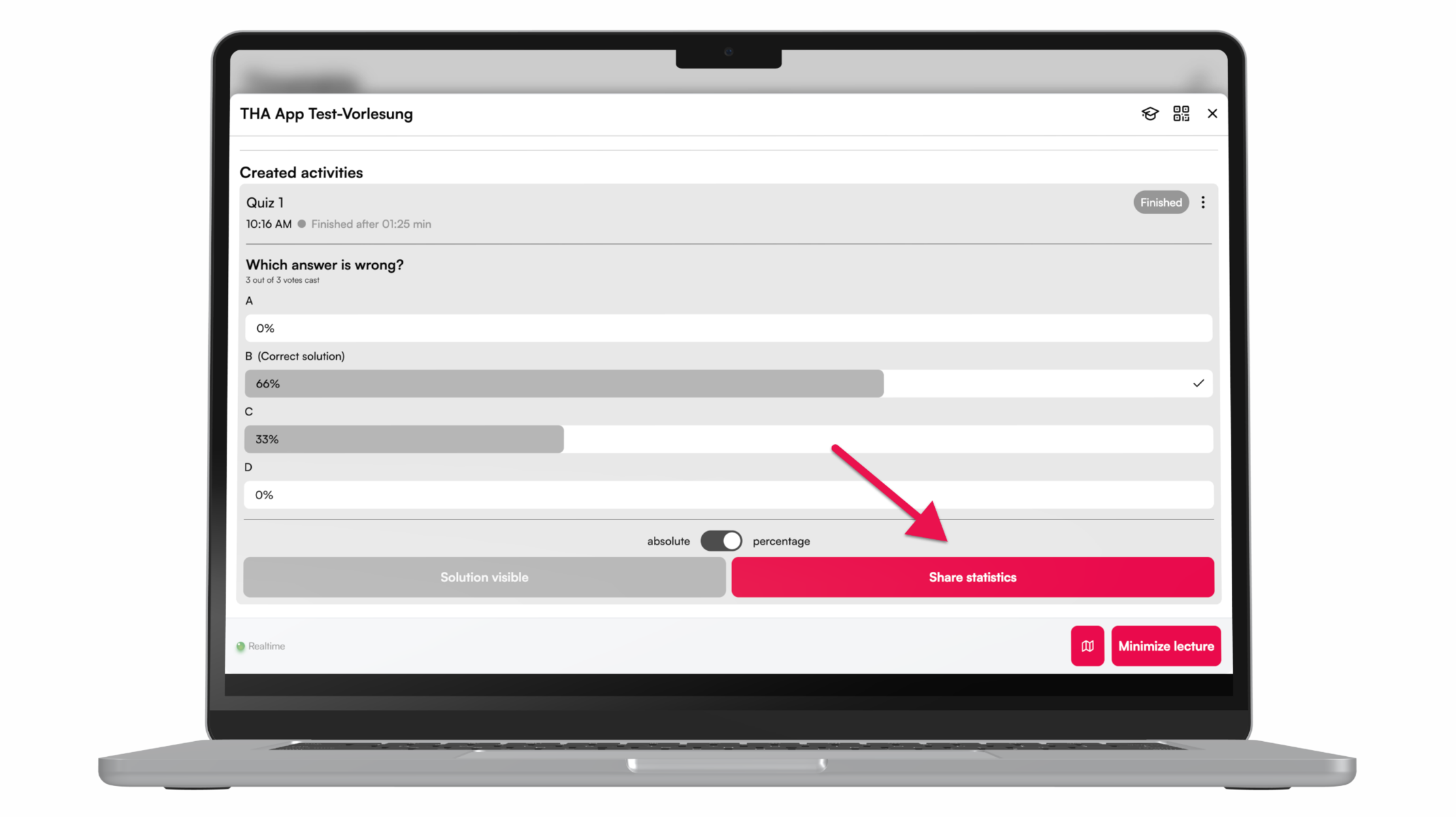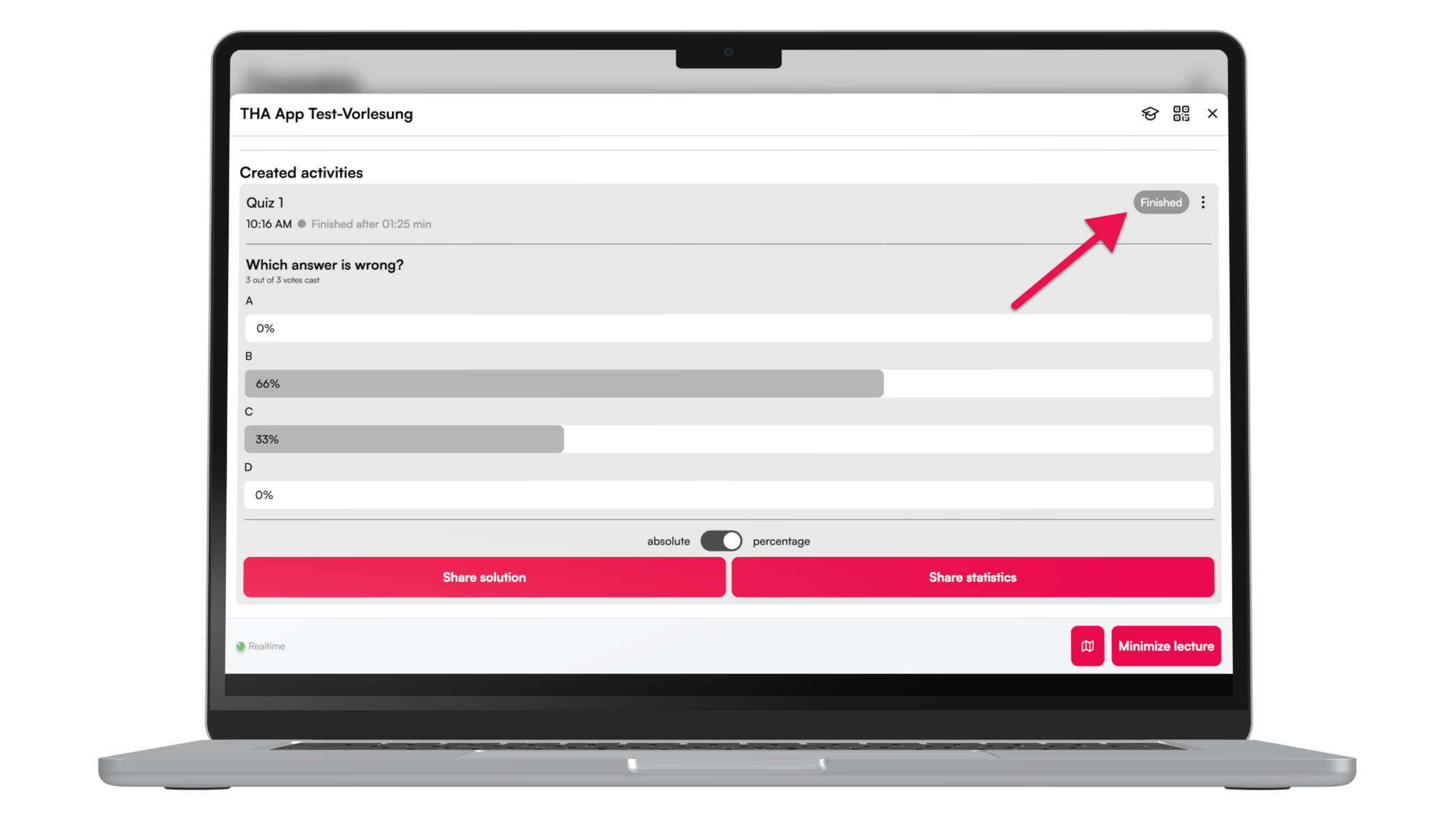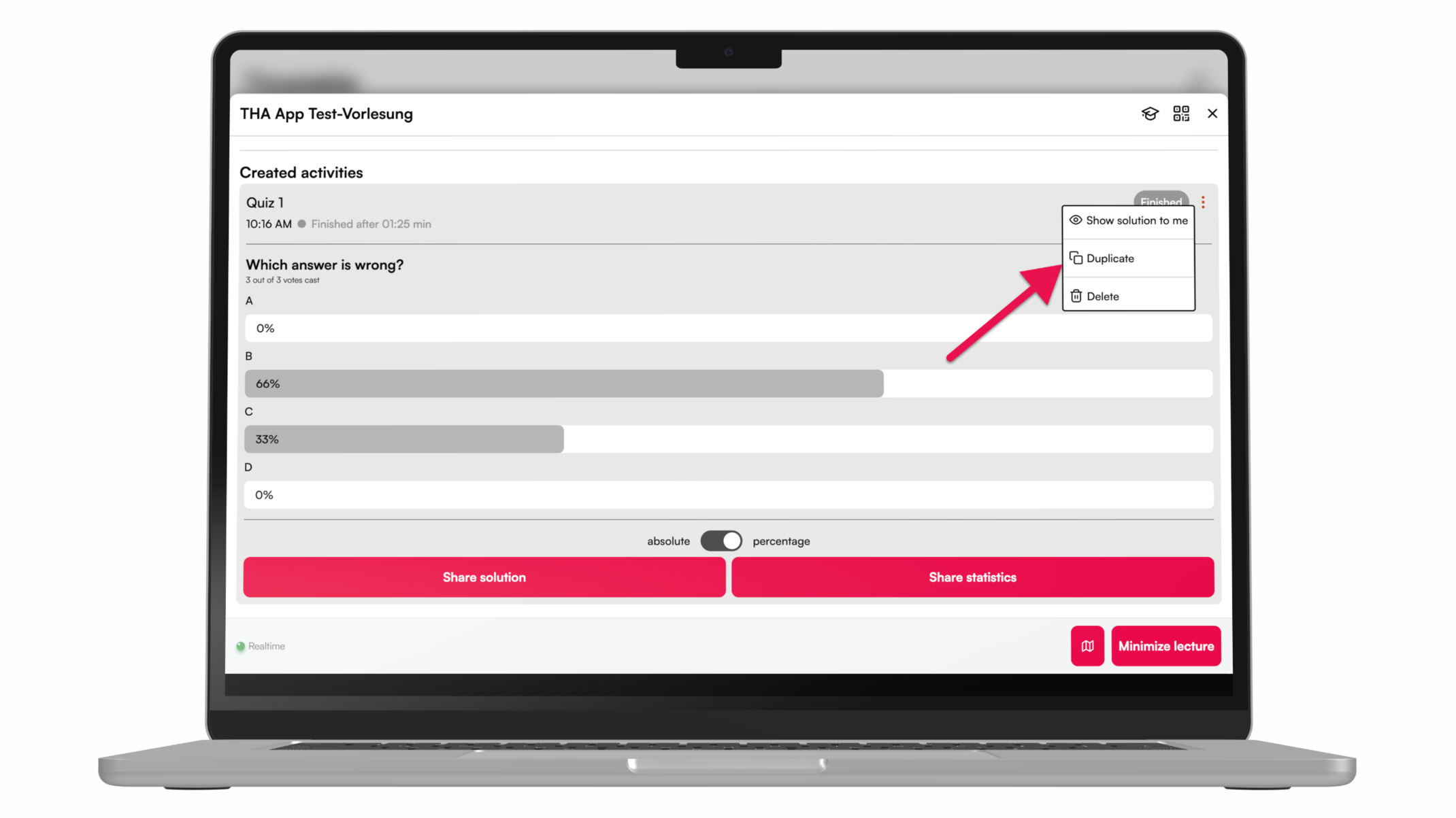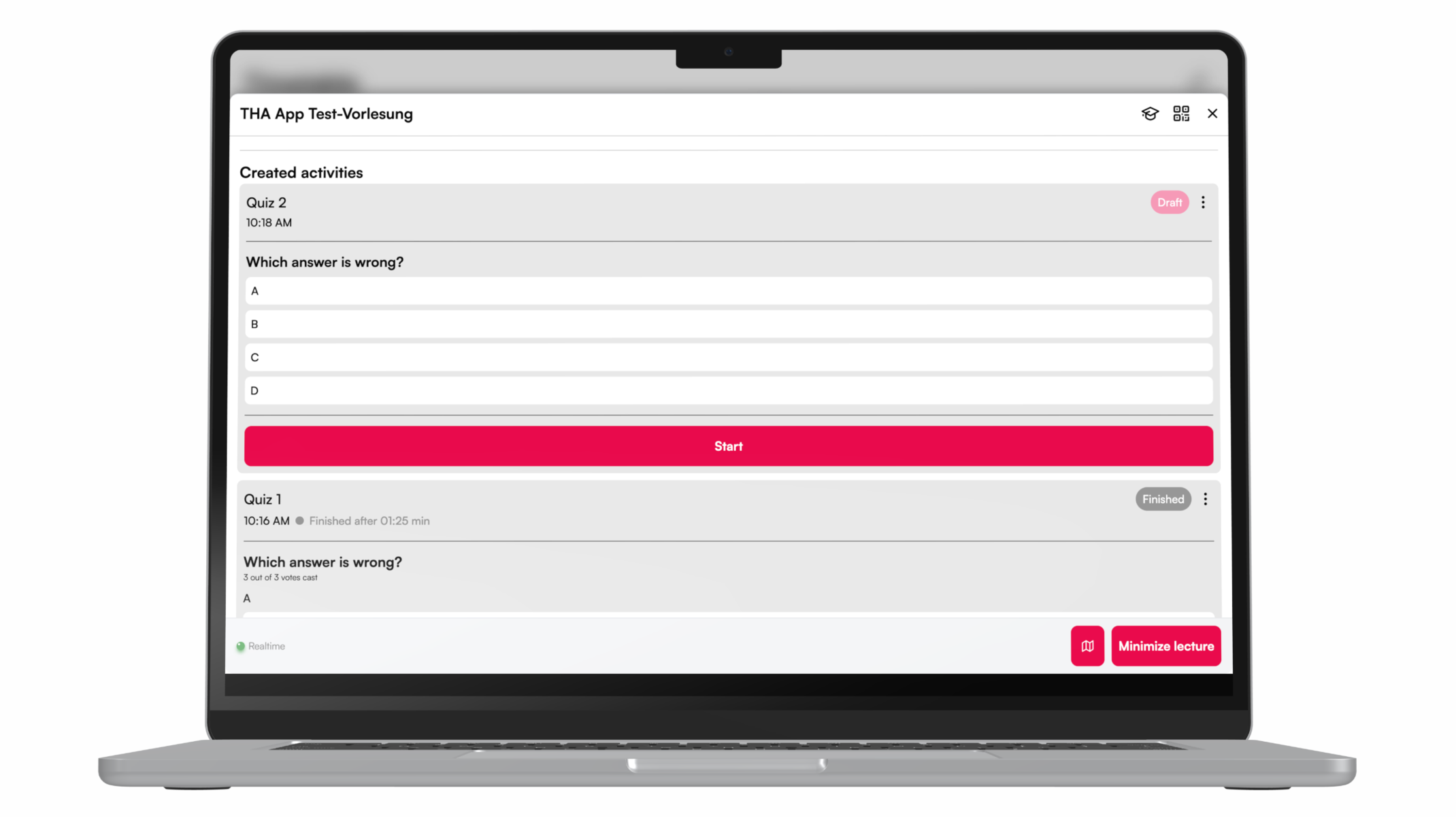The quiz function is so easy
For more interaction during the lecture, e.g. with peer instruction, knowledge tests can be carried out using the quiz function. Here we show you how to do it.
To be able to create a quiz, you must first join the corresponding lecture.
Prepare quiz

Carry out a quiz

Tip: Duplicate quiz
With the help of the quiz, Peer Instruction can easily be used in the lecture.
The “Duplicate quiz” function makes it easy to start a second run of the quiz.